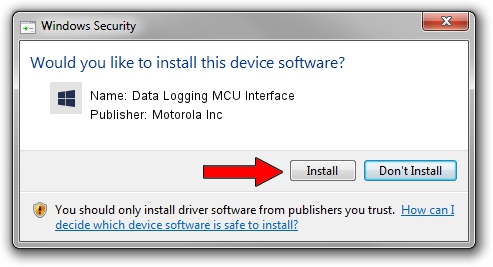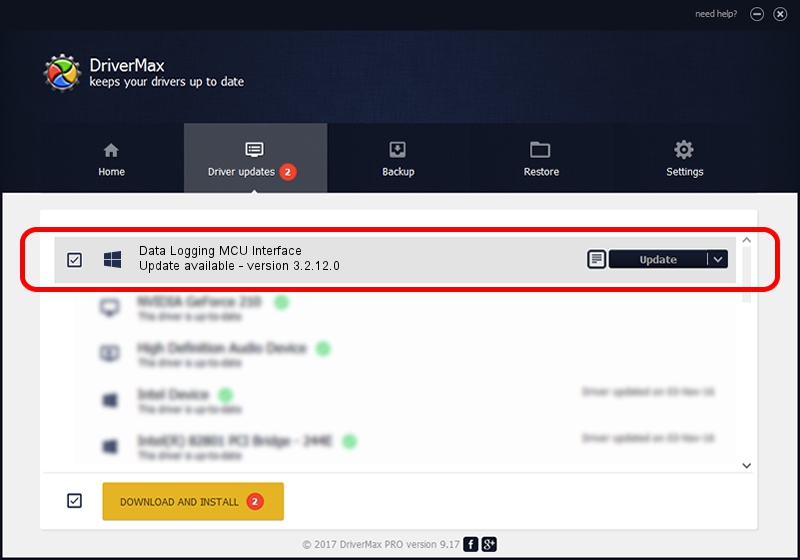Advertising seems to be blocked by your browser.
The ads help us provide this software and web site to you for free.
Please support our project by allowing our site to show ads.
Home /
Manufacturers /
Motorola Inc /
Data Logging MCU Interface /
USB/VID_22B8&PID_2844&REV_0001&MI_06 /
3.2.12.0 Nov 08, 2011
Download and install Motorola Inc Data Logging MCU Interface driver
Data Logging MCU Interface is a MOTUSB device. The Windows version of this driver was developed by Motorola Inc. In order to make sure you are downloading the exact right driver the hardware id is USB/VID_22B8&PID_2844&REV_0001&MI_06.
1. How to manually install Motorola Inc Data Logging MCU Interface driver
- Download the driver setup file for Motorola Inc Data Logging MCU Interface driver from the link below. This is the download link for the driver version 3.2.12.0 released on 2011-11-08.
- Run the driver installation file from a Windows account with the highest privileges (rights). If your User Access Control Service (UAC) is enabled then you will have to accept of the driver and run the setup with administrative rights.
- Go through the driver setup wizard, which should be pretty straightforward. The driver setup wizard will analyze your PC for compatible devices and will install the driver.
- Restart your PC and enjoy the new driver, as you can see it was quite smple.
The file size of this driver is 81793 bytes (79.88 KB)
This driver was installed by many users and received an average rating of 4 stars out of 79395 votes.
This driver will work for the following versions of Windows:
- This driver works on Windows 2000 32 bits
- This driver works on Windows Server 2003 32 bits
- This driver works on Windows XP 32 bits
- This driver works on Windows Vista 32 bits
- This driver works on Windows 7 32 bits
- This driver works on Windows 8 32 bits
- This driver works on Windows 8.1 32 bits
- This driver works on Windows 10 32 bits
- This driver works on Windows 11 32 bits
2. How to use DriverMax to install Motorola Inc Data Logging MCU Interface driver
The most important advantage of using DriverMax is that it will install the driver for you in just a few seconds and it will keep each driver up to date, not just this one. How can you install a driver using DriverMax? Let's follow a few steps!
- Start DriverMax and push on the yellow button named ~SCAN FOR DRIVER UPDATES NOW~. Wait for DriverMax to analyze each driver on your computer.
- Take a look at the list of detected driver updates. Scroll the list down until you locate the Motorola Inc Data Logging MCU Interface driver. Click the Update button.
- Enjoy using the updated driver! :)

Jul 7 2016 7:57AM / Written by Dan Armano for DriverMax
follow @danarm