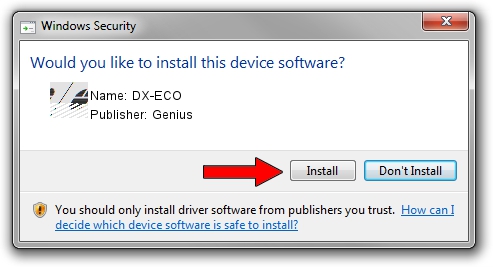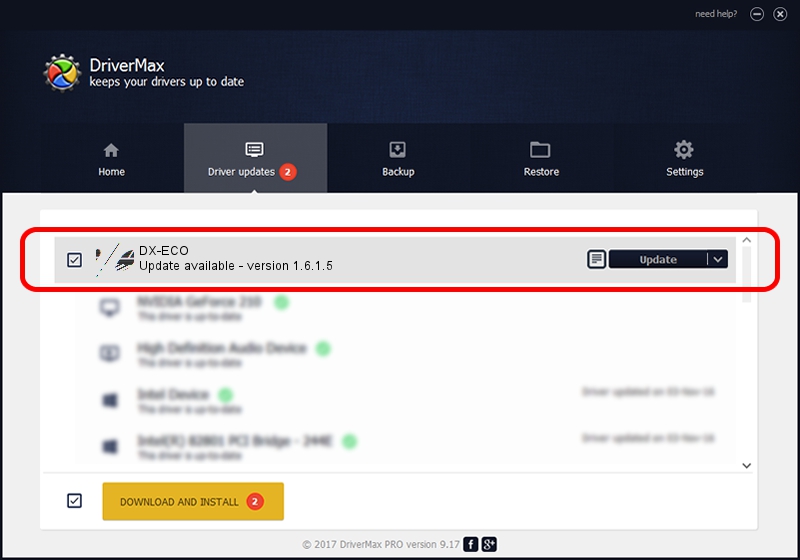Advertising seems to be blocked by your browser.
The ads help us provide this software and web site to you for free.
Please support our project by allowing our site to show ads.
Genius DX-ECO - two ways of downloading and installing the driver
DX-ECO is a Mouse hardware device. The developer of this driver was Genius. The hardware id of this driver is HID/Vid_0458&Pid_00F2&Col01.
1. Install Genius DX-ECO driver manually
- Download the driver setup file for Genius DX-ECO driver from the link below. This is the download link for the driver version 1.6.1.5 dated 2013-06-27.
- Run the driver setup file from a Windows account with administrative rights. If your UAC (User Access Control) is running then you will have to accept of the driver and run the setup with administrative rights.
- Go through the driver installation wizard, which should be pretty straightforward. The driver installation wizard will scan your PC for compatible devices and will install the driver.
- Restart your computer and enjoy the new driver, it is as simple as that.
This driver received an average rating of 3.8 stars out of 93416 votes.
2. How to install Genius DX-ECO driver using DriverMax
The most important advantage of using DriverMax is that it will setup the driver for you in the easiest possible way and it will keep each driver up to date. How can you install a driver using DriverMax? Let's take a look!
- Open DriverMax and press on the yellow button named ~SCAN FOR DRIVER UPDATES NOW~. Wait for DriverMax to scan and analyze each driver on your computer.
- Take a look at the list of detected driver updates. Search the list until you find the Genius DX-ECO driver. Click the Update button.
- That's all, the driver is now installed!

Jul 27 2024 3:22AM / Written by Andreea Kartman for DriverMax
follow @DeeaKartman