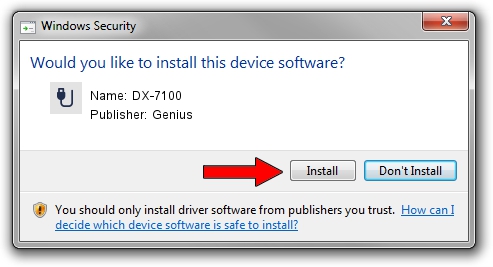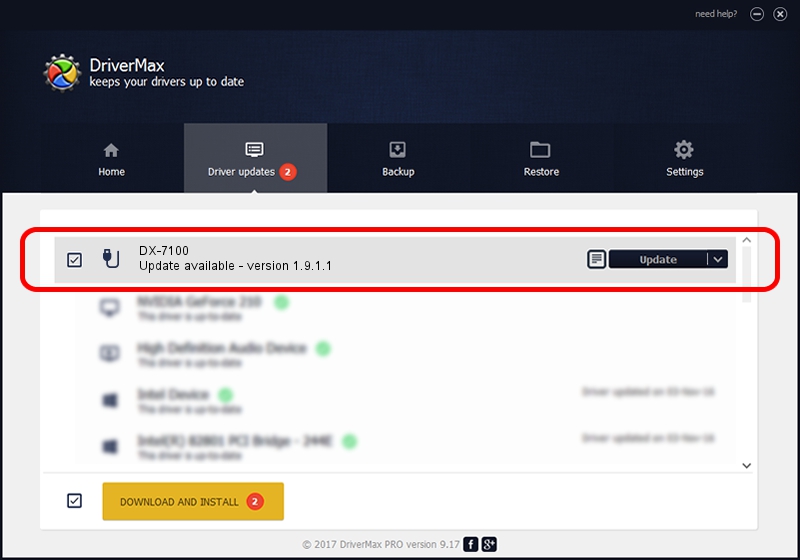Advertising seems to be blocked by your browser.
The ads help us provide this software and web site to you for free.
Please support our project by allowing our site to show ads.
Download and install Genius DX-7100 driver
DX-7100 is a USB human interface device class device. This driver was developed by Genius. The hardware id of this driver is USB/VID_0458&PID_00F7; this string has to match your hardware.
1. Install Genius DX-7100 driver manually
- You can download from the link below the driver setup file for the Genius DX-7100 driver. The archive contains version 1.9.1.1 dated 2013-12-19 of the driver.
- Run the driver installer file from a user account with the highest privileges (rights). If your User Access Control Service (UAC) is enabled please accept of the driver and run the setup with administrative rights.
- Follow the driver installation wizard, which will guide you; it should be pretty easy to follow. The driver installation wizard will scan your PC and will install the right driver.
- When the operation finishes shutdown and restart your computer in order to use the updated driver. It is as simple as that to install a Windows driver!
The file size of this driver is 30269 bytes (29.56 KB)
This driver received an average rating of 4.8 stars out of 36088 votes.
This driver is fully compatible with the following versions of Windows:
- This driver works on Windows 2000 64 bits
- This driver works on Windows Server 2003 64 bits
- This driver works on Windows XP 64 bits
- This driver works on Windows Vista 64 bits
- This driver works on Windows 7 64 bits
- This driver works on Windows 8 64 bits
- This driver works on Windows 8.1 64 bits
- This driver works on Windows 10 64 bits
- This driver works on Windows 11 64 bits
2. Using DriverMax to install Genius DX-7100 driver
The advantage of using DriverMax is that it will setup the driver for you in just a few seconds and it will keep each driver up to date. How can you install a driver using DriverMax? Let's take a look!
- Open DriverMax and push on the yellow button that says ~SCAN FOR DRIVER UPDATES NOW~. Wait for DriverMax to analyze each driver on your PC.
- Take a look at the list of driver updates. Search the list until you locate the Genius DX-7100 driver. Click on Update.
- That's it, you installed your first driver!

Jul 29 2016 6:41PM / Written by Andreea Kartman for DriverMax
follow @DeeaKartman