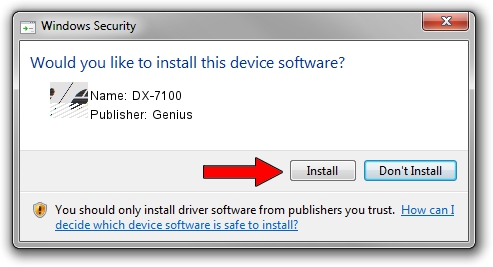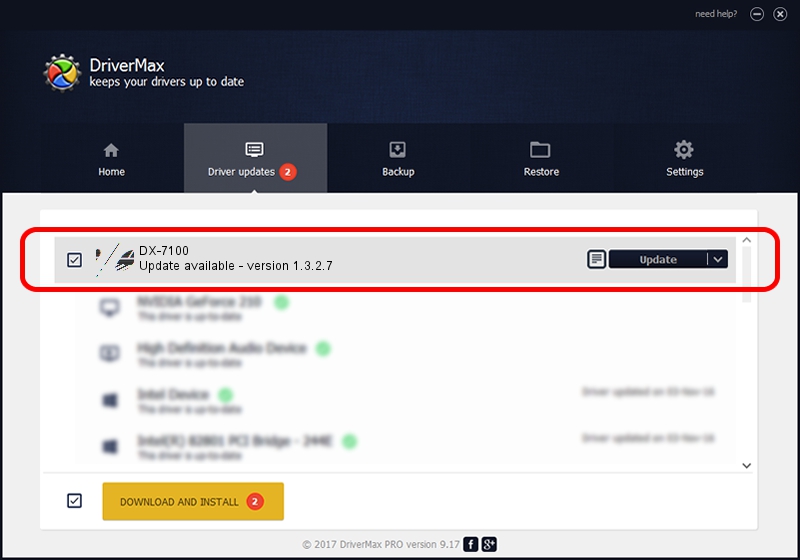Advertising seems to be blocked by your browser.
The ads help us provide this software and web site to you for free.
Please support our project by allowing our site to show ads.
Genius DX-7100 how to download and install the driver
DX-7100 is a Mouse hardware device. The developer of this driver was Genius. In order to make sure you are downloading the exact right driver the hardware id is HID/Vid_0458&Pid_00F7&Col01.
1. How to manually install Genius DX-7100 driver
- You can download from the link below the driver setup file for the Genius DX-7100 driver. The archive contains version 1.3.2.7 dated 2012-10-31 of the driver.
- Run the driver installer file from a user account with the highest privileges (rights). If your UAC (User Access Control) is enabled please confirm the installation of the driver and run the setup with administrative rights.
- Follow the driver setup wizard, which will guide you; it should be quite easy to follow. The driver setup wizard will scan your PC and will install the right driver.
- When the operation finishes shutdown and restart your computer in order to use the updated driver. It is as simple as that to install a Windows driver!
This driver received an average rating of 3.1 stars out of 27061 votes.
2. Using DriverMax to install Genius DX-7100 driver
The advantage of using DriverMax is that it will setup the driver for you in the easiest possible way and it will keep each driver up to date. How easy can you install a driver with DriverMax? Let's take a look!
- Open DriverMax and click on the yellow button that says ~SCAN FOR DRIVER UPDATES NOW~. Wait for DriverMax to analyze each driver on your PC.
- Take a look at the list of driver updates. Search the list until you locate the Genius DX-7100 driver. Click on Update.
- That's all, the driver is now installed!

Aug 1 2016 1:40PM / Written by Andreea Kartman for DriverMax
follow @DeeaKartman