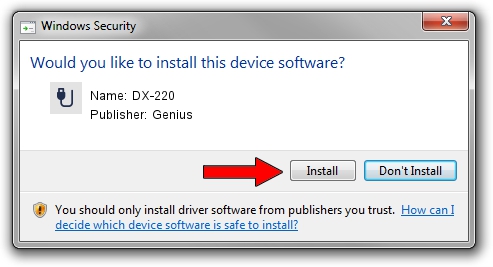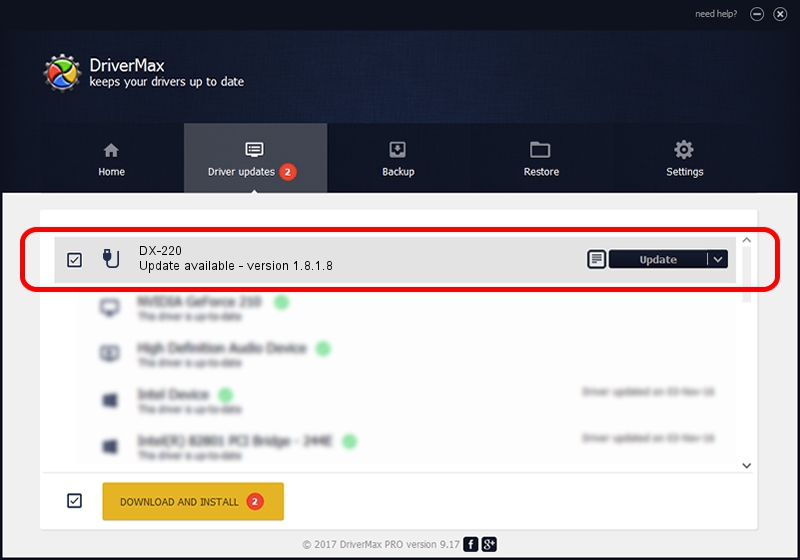Advertising seems to be blocked by your browser.
The ads help us provide this software and web site to you for free.
Please support our project by allowing our site to show ads.
Download and install Genius DX-220 driver
DX-220 is a USB human interface device class hardware device. The developer of this driver was Genius. The hardware id of this driver is USB/VID_0458&PID_00EC; this string has to match your hardware.
1. Install Genius DX-220 driver manually
- You can download from the link below the driver setup file for the Genius DX-220 driver. The archive contains version 1.8.1.8 released on 2012-10-31 of the driver.
- Start the driver installer file from a user account with administrative rights. If your UAC (User Access Control) is running please confirm the installation of the driver and run the setup with administrative rights.
- Follow the driver installation wizard, which will guide you; it should be pretty easy to follow. The driver installation wizard will analyze your computer and will install the right driver.
- When the operation finishes shutdown and restart your PC in order to use the updated driver. As you can see it was quite smple to install a Windows driver!
This driver was rated with an average of 3.5 stars by 18940 users.
2. Using DriverMax to install Genius DX-220 driver
The advantage of using DriverMax is that it will install the driver for you in just a few seconds and it will keep each driver up to date, not just this one. How can you install a driver with DriverMax? Let's follow a few steps!
- Open DriverMax and click on the yellow button that says ~SCAN FOR DRIVER UPDATES NOW~. Wait for DriverMax to scan and analyze each driver on your computer.
- Take a look at the list of available driver updates. Scroll the list down until you find the Genius DX-220 driver. Click on Update.
- That's all, the driver is now installed!