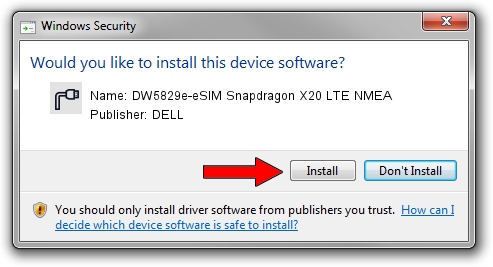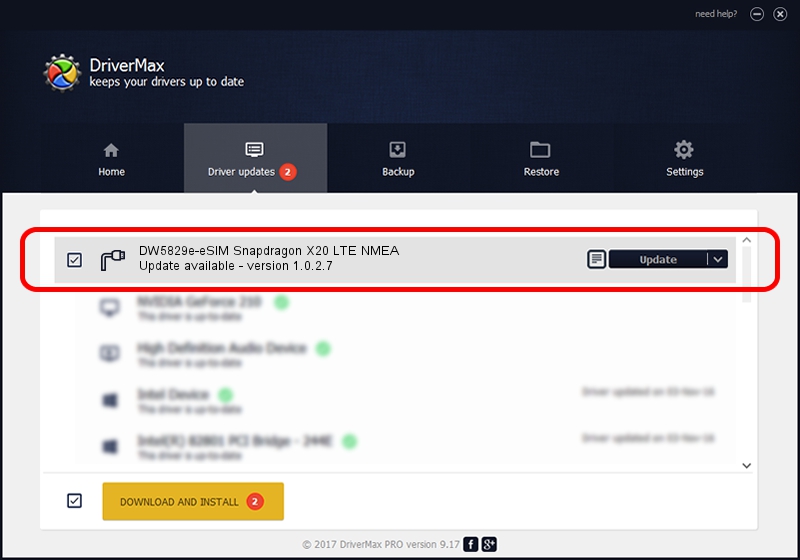Advertising seems to be blocked by your browser.
The ads help us provide this software and web site to you for free.
Please support our project by allowing our site to show ads.
Home /
Manufacturers /
DELL /
DW5829e-eSIM Snapdragon X20 LTE NMEA /
USB/VID_413C&PID_81E4&MI_04 /
1.0.2.7 Jun 30, 2022
DELL DW5829e-eSIM Snapdragon X20 LTE NMEA - two ways of downloading and installing the driver
DW5829e-eSIM Snapdragon X20 LTE NMEA is a Ports device. This Windows driver was developed by DELL. USB/VID_413C&PID_81E4&MI_04 is the matching hardware id of this device.
1. DELL DW5829e-eSIM Snapdragon X20 LTE NMEA driver - how to install it manually
- Download the driver setup file for DELL DW5829e-eSIM Snapdragon X20 LTE NMEA driver from the location below. This is the download link for the driver version 1.0.2.7 dated 2022-06-30.
- Start the driver installation file from a Windows account with the highest privileges (rights). If your UAC (User Access Control) is started then you will have to accept of the driver and run the setup with administrative rights.
- Follow the driver installation wizard, which should be quite easy to follow. The driver installation wizard will analyze your PC for compatible devices and will install the driver.
- Shutdown and restart your computer and enjoy the fresh driver, as you can see it was quite smple.
This driver was rated with an average of 3 stars by 55932 users.
2. The easy way: using DriverMax to install DELL DW5829e-eSIM Snapdragon X20 LTE NMEA driver
The advantage of using DriverMax is that it will install the driver for you in the easiest possible way and it will keep each driver up to date. How easy can you install a driver with DriverMax? Let's see!
- Open DriverMax and click on the yellow button that says ~SCAN FOR DRIVER UPDATES NOW~. Wait for DriverMax to scan and analyze each driver on your computer.
- Take a look at the list of detected driver updates. Search the list until you find the DELL DW5829e-eSIM Snapdragon X20 LTE NMEA driver. Click the Update button.
- Finished installing the driver!

Sep 8 2024 5:12AM / Written by Daniel Statescu for DriverMax
follow @DanielStatescu