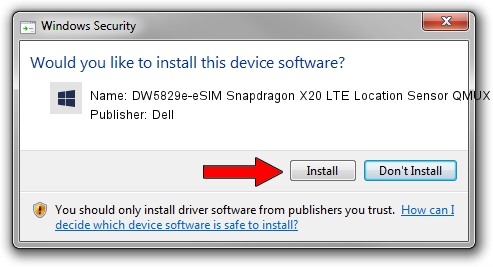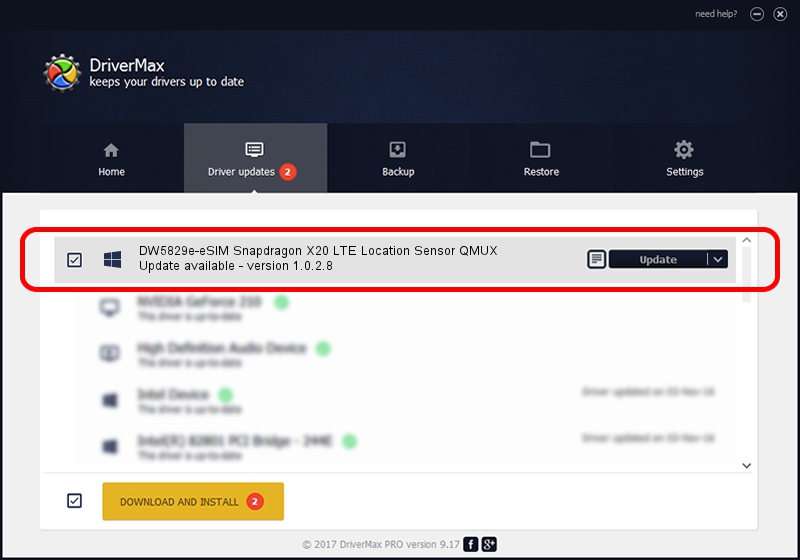Advertising seems to be blocked by your browser.
The ads help us provide this software and web site to you for free.
Please support our project by allowing our site to show ads.
Home /
Manufacturers /
Dell /
DW5829e-eSIM Snapdragon X20 LTE Location Sensor QMUX /
USB/VID_413C&PID_81E4&MI_06 /
1.0.2.8 Jun 30, 2022
Download and install Dell DW5829e-eSIM Snapdragon X20 LTE Location Sensor QMUX driver
DW5829e-eSIM Snapdragon X20 LTE Location Sensor QMUX is a Chipset hardware device. This driver was developed by Dell. USB/VID_413C&PID_81E4&MI_06 is the matching hardware id of this device.
1. Dell DW5829e-eSIM Snapdragon X20 LTE Location Sensor QMUX - install the driver manually
- Download the setup file for Dell DW5829e-eSIM Snapdragon X20 LTE Location Sensor QMUX driver from the link below. This is the download link for the driver version 1.0.2.8 dated 2022-06-30.
- Start the driver setup file from a Windows account with the highest privileges (rights). If your User Access Control Service (UAC) is started then you will have to confirm the installation of the driver and run the setup with administrative rights.
- Go through the driver installation wizard, which should be quite straightforward. The driver installation wizard will scan your PC for compatible devices and will install the driver.
- Shutdown and restart your PC and enjoy the fresh driver, as you can see it was quite smple.
Driver rating 3.3 stars out of 63001 votes.
2. The easy way: using DriverMax to install Dell DW5829e-eSIM Snapdragon X20 LTE Location Sensor QMUX driver
The most important advantage of using DriverMax is that it will setup the driver for you in just a few seconds and it will keep each driver up to date, not just this one. How easy can you install a driver with DriverMax? Let's take a look!
- Start DriverMax and press on the yellow button named ~SCAN FOR DRIVER UPDATES NOW~. Wait for DriverMax to analyze each driver on your PC.
- Take a look at the list of available driver updates. Search the list until you find the Dell DW5829e-eSIM Snapdragon X20 LTE Location Sensor QMUX driver. Click on Update.
- Enjoy using the updated driver! :)

Sep 2 2024 7:18PM / Written by Andreea Kartman for DriverMax
follow @DeeaKartman