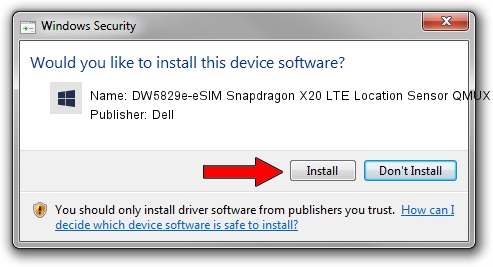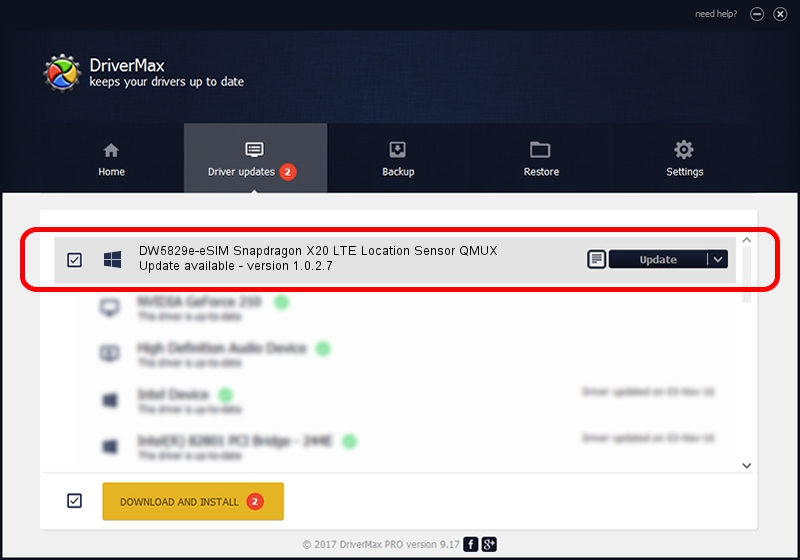Advertising seems to be blocked by your browser.
The ads help us provide this software and web site to you for free.
Please support our project by allowing our site to show ads.
Home /
Manufacturers /
Dell /
DW5829e-eSIM Snapdragon X20 LTE Location Sensor QMUX /
USB/VID_413C&PID_81E4&MI_06 /
1.0.2.7 Nov 12, 2021
Dell DW5829e-eSIM Snapdragon X20 LTE Location Sensor QMUX driver download and installation
DW5829e-eSIM Snapdragon X20 LTE Location Sensor QMUX is a Chipset device. The developer of this driver was Dell. In order to make sure you are downloading the exact right driver the hardware id is USB/VID_413C&PID_81E4&MI_06.
1. Manually install Dell DW5829e-eSIM Snapdragon X20 LTE Location Sensor QMUX driver
- Download the setup file for Dell DW5829e-eSIM Snapdragon X20 LTE Location Sensor QMUX driver from the link below. This is the download link for the driver version 1.0.2.7 dated 2021-11-12.
- Run the driver installation file from a Windows account with administrative rights. If your User Access Control Service (UAC) is enabled then you will have to accept of the driver and run the setup with administrative rights.
- Follow the driver setup wizard, which should be quite easy to follow. The driver setup wizard will scan your PC for compatible devices and will install the driver.
- Restart your computer and enjoy the fresh driver, as you can see it was quite smple.
This driver was rated with an average of 3.7 stars by 93335 users.
2. How to install Dell DW5829e-eSIM Snapdragon X20 LTE Location Sensor QMUX driver using DriverMax
The advantage of using DriverMax is that it will setup the driver for you in the easiest possible way and it will keep each driver up to date, not just this one. How can you install a driver with DriverMax? Let's see!
- Open DriverMax and click on the yellow button named ~SCAN FOR DRIVER UPDATES NOW~. Wait for DriverMax to scan and analyze each driver on your computer.
- Take a look at the list of detected driver updates. Scroll the list down until you find the Dell DW5829e-eSIM Snapdragon X20 LTE Location Sensor QMUX driver. Click on Update.
- Enjoy using the updated driver! :)

Aug 19 2024 12:53AM / Written by Dan Armano for DriverMax
follow @danarm