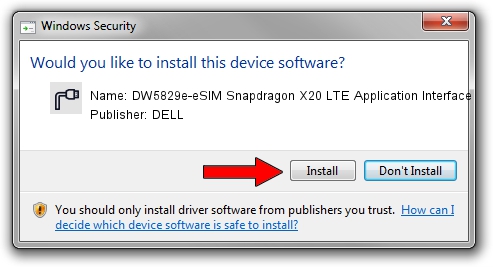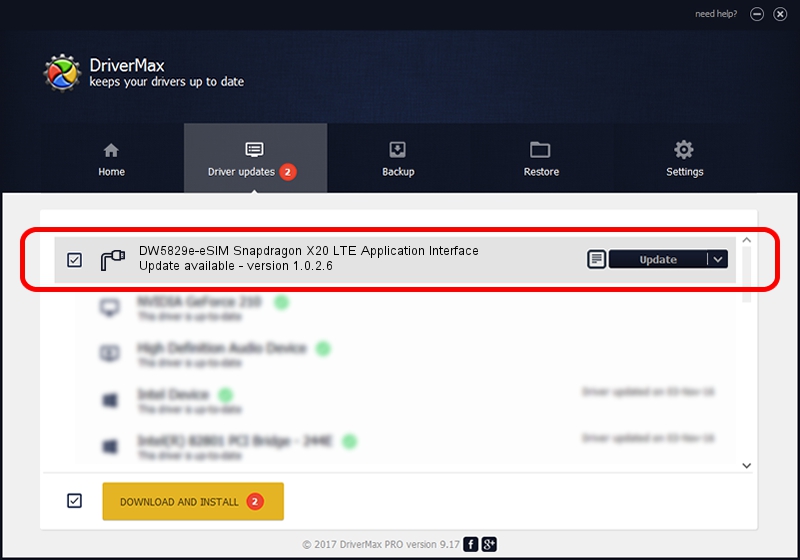Advertising seems to be blocked by your browser.
The ads help us provide this software and web site to you for free.
Please support our project by allowing our site to show ads.
Home /
Manufacturers /
DELL /
DW5829e-eSIM Snapdragon X20 LTE Application Interface /
USB/VID_413C&PID_81E4&MI_03 /
1.0.2.6 Apr 06, 2021
Driver for DELL DW5829e-eSIM Snapdragon X20 LTE Application Interface - downloading and installing it
DW5829e-eSIM Snapdragon X20 LTE Application Interface is a Ports hardware device. The developer of this driver was DELL. USB/VID_413C&PID_81E4&MI_03 is the matching hardware id of this device.
1. Install DELL DW5829e-eSIM Snapdragon X20 LTE Application Interface driver manually
- You can download from the link below the driver installer file for the DELL DW5829e-eSIM Snapdragon X20 LTE Application Interface driver. The archive contains version 1.0.2.6 dated 2021-04-06 of the driver.
- Run the driver installer file from a user account with administrative rights. If your UAC (User Access Control) is running please accept of the driver and run the setup with administrative rights.
- Go through the driver setup wizard, which will guide you; it should be quite easy to follow. The driver setup wizard will scan your computer and will install the right driver.
- When the operation finishes restart your PC in order to use the updated driver. It is as simple as that to install a Windows driver!
This driver received an average rating of 3 stars out of 36566 votes.
2. How to install DELL DW5829e-eSIM Snapdragon X20 LTE Application Interface driver using DriverMax
The advantage of using DriverMax is that it will install the driver for you in the easiest possible way and it will keep each driver up to date, not just this one. How easy can you install a driver with DriverMax? Let's follow a few steps!
- Start DriverMax and click on the yellow button named ~SCAN FOR DRIVER UPDATES NOW~. Wait for DriverMax to analyze each driver on your PC.
- Take a look at the list of driver updates. Scroll the list down until you find the DELL DW5829e-eSIM Snapdragon X20 LTE Application Interface driver. Click the Update button.
- That's all, the driver is now installed!

Aug 14 2024 5:09AM / Written by Dan Armano for DriverMax
follow @danarm