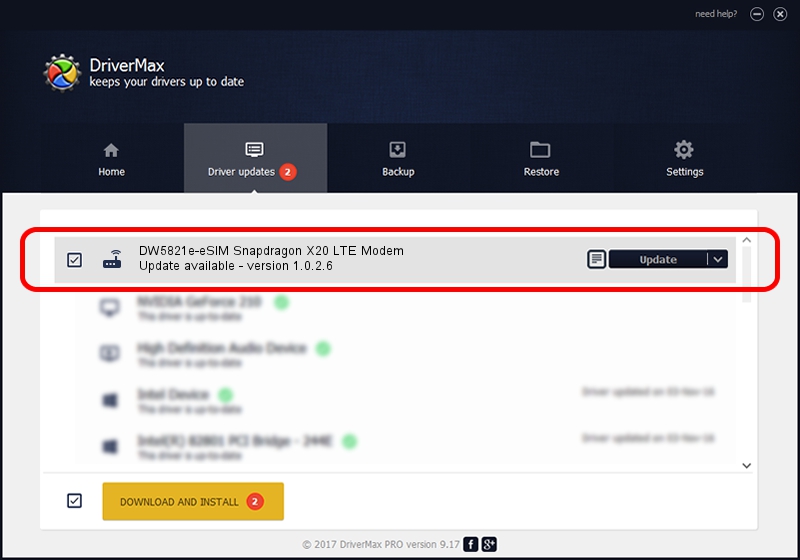Advertising seems to be blocked by your browser.
The ads help us provide this software and web site to you for free.
Please support our project by allowing our site to show ads.
Home /
Manufacturers /
DELL /
DW5821e-eSIM Snapdragon X20 LTE Modem /
USB/VID_413C&PID_81E0&MI_02 /
1.0.2.6 Apr 06, 2021
DELL DW5821e-eSIM Snapdragon X20 LTE Modem how to download and install the driver
DW5821e-eSIM Snapdragon X20 LTE Modem is a Modem device. This driver was developed by DELL. The hardware id of this driver is USB/VID_413C&PID_81E0&MI_02; this string has to match your hardware.
1. Install DELL DW5821e-eSIM Snapdragon X20 LTE Modem driver manually
- Download the setup file for DELL DW5821e-eSIM Snapdragon X20 LTE Modem driver from the link below. This download link is for the driver version 1.0.2.6 released on 2021-04-06.
- Start the driver installation file from a Windows account with the highest privileges (rights). If your User Access Control Service (UAC) is enabled then you will have to confirm the installation of the driver and run the setup with administrative rights.
- Follow the driver installation wizard, which should be quite straightforward. The driver installation wizard will analyze your PC for compatible devices and will install the driver.
- Shutdown and restart your computer and enjoy the new driver, it is as simple as that.
This driver was installed by many users and received an average rating of 3 stars out of 35212 votes.
2. Using DriverMax to install DELL DW5821e-eSIM Snapdragon X20 LTE Modem driver
The advantage of using DriverMax is that it will setup the driver for you in just a few seconds and it will keep each driver up to date, not just this one. How can you install a driver using DriverMax? Let's follow a few steps!
- Open DriverMax and push on the yellow button that says ~SCAN FOR DRIVER UPDATES NOW~. Wait for DriverMax to scan and analyze each driver on your computer.
- Take a look at the list of driver updates. Scroll the list down until you locate the DELL DW5821e-eSIM Snapdragon X20 LTE Modem driver. Click the Update button.
- That's all, the driver is now installed!