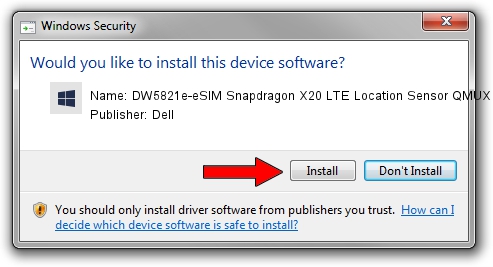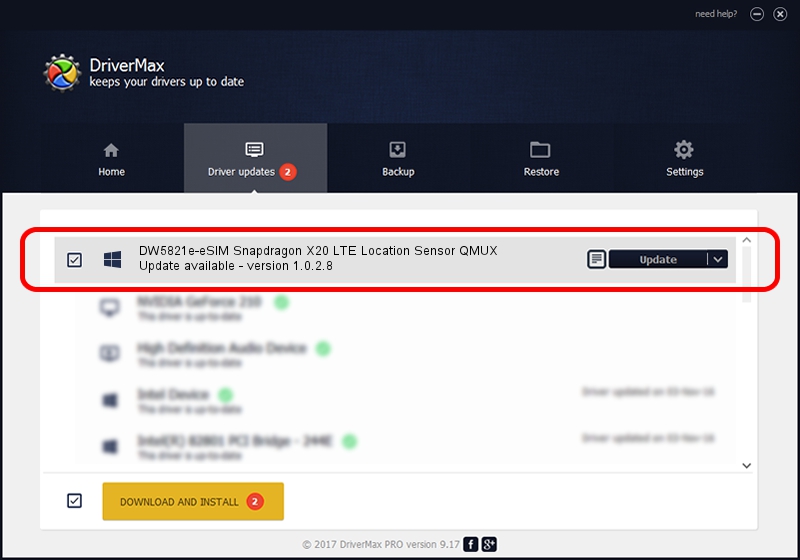Advertising seems to be blocked by your browser.
The ads help us provide this software and web site to you for free.
Please support our project by allowing our site to show ads.
Home /
Manufacturers /
Dell /
DW5821e-eSIM Snapdragon X20 LTE Location Sensor QMUX /
USB/VID_413C&PID_81E0&MI_06 /
1.0.2.8 Jun 30, 2022
Driver for Dell DW5821e-eSIM Snapdragon X20 LTE Location Sensor QMUX - downloading and installing it
DW5821e-eSIM Snapdragon X20 LTE Location Sensor QMUX is a Chipset device. The developer of this driver was Dell. In order to make sure you are downloading the exact right driver the hardware id is USB/VID_413C&PID_81E0&MI_06.
1. Install Dell DW5821e-eSIM Snapdragon X20 LTE Location Sensor QMUX driver manually
- Download the driver setup file for Dell DW5821e-eSIM Snapdragon X20 LTE Location Sensor QMUX driver from the link below. This is the download link for the driver version 1.0.2.8 released on 2022-06-30.
- Start the driver setup file from a Windows account with the highest privileges (rights). If your User Access Control Service (UAC) is enabled then you will have to accept of the driver and run the setup with administrative rights.
- Go through the driver setup wizard, which should be pretty straightforward. The driver setup wizard will analyze your PC for compatible devices and will install the driver.
- Shutdown and restart your computer and enjoy the fresh driver, as you can see it was quite smple.
This driver received an average rating of 4 stars out of 62992 votes.
2. The easy way: using DriverMax to install Dell DW5821e-eSIM Snapdragon X20 LTE Location Sensor QMUX driver
The most important advantage of using DriverMax is that it will setup the driver for you in the easiest possible way and it will keep each driver up to date, not just this one. How can you install a driver with DriverMax? Let's see!
- Open DriverMax and click on the yellow button that says ~SCAN FOR DRIVER UPDATES NOW~. Wait for DriverMax to analyze each driver on your computer.
- Take a look at the list of driver updates. Search the list until you locate the Dell DW5821e-eSIM Snapdragon X20 LTE Location Sensor QMUX driver. Click the Update button.
- Finished installing the driver!