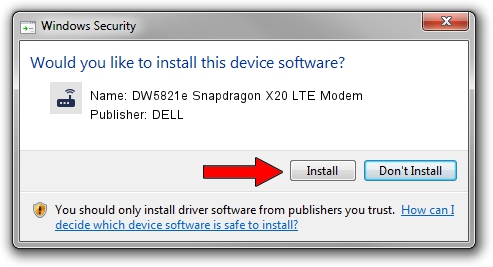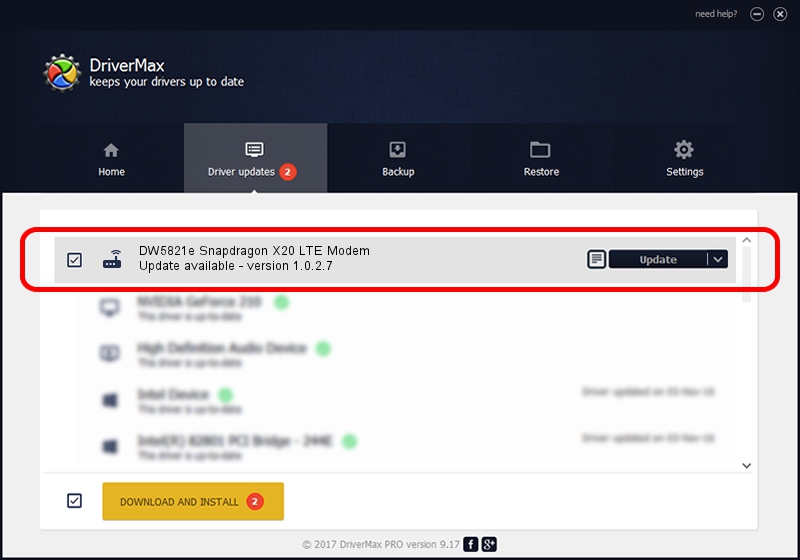Advertising seems to be blocked by your browser.
The ads help us provide this software and web site to you for free.
Please support our project by allowing our site to show ads.
Home /
Manufacturers /
DELL /
DW5821e Snapdragon X20 LTE Modem /
USB/VID_413C&PID_81D7&MI_02 /
1.0.2.7 Jun 30, 2022
DELL DW5821e Snapdragon X20 LTE Modem how to download and install the driver
DW5821e Snapdragon X20 LTE Modem is a Modem device. The developer of this driver was DELL. The hardware id of this driver is USB/VID_413C&PID_81D7&MI_02.
1. How to manually install DELL DW5821e Snapdragon X20 LTE Modem driver
- You can download from the link below the driver setup file for the DELL DW5821e Snapdragon X20 LTE Modem driver. The archive contains version 1.0.2.7 released on 2022-06-30 of the driver.
- Start the driver installer file from a user account with administrative rights. If your User Access Control (UAC) is started please confirm the installation of the driver and run the setup with administrative rights.
- Follow the driver installation wizard, which will guide you; it should be quite easy to follow. The driver installation wizard will scan your computer and will install the right driver.
- When the operation finishes shutdown and restart your computer in order to use the updated driver. As you can see it was quite smple to install a Windows driver!
This driver received an average rating of 3 stars out of 43324 votes.
2. Installing the DELL DW5821e Snapdragon X20 LTE Modem driver using DriverMax: the easy way
The advantage of using DriverMax is that it will setup the driver for you in the easiest possible way and it will keep each driver up to date, not just this one. How can you install a driver using DriverMax? Let's see!
- Start DriverMax and press on the yellow button that says ~SCAN FOR DRIVER UPDATES NOW~. Wait for DriverMax to scan and analyze each driver on your PC.
- Take a look at the list of driver updates. Search the list until you find the DELL DW5821e Snapdragon X20 LTE Modem driver. Click the Update button.
- That's all, the driver is now installed!

Sep 11 2024 8:44PM / Written by Daniel Statescu for DriverMax
follow @DanielStatescu