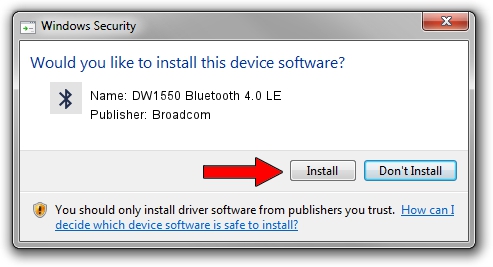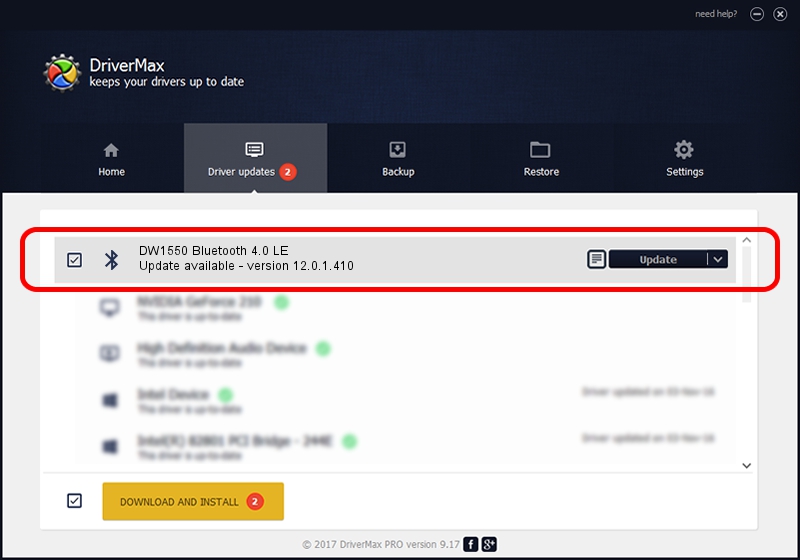Advertising seems to be blocked by your browser.
The ads help us provide this software and web site to you for free.
Please support our project by allowing our site to show ads.
Home /
Manufacturers /
Broadcom /
DW1550 Bluetooth 4.0 LE /
USB/VID_413C&PID_8143 /
12.0.1.410 Mar 25, 2015
Broadcom DW1550 Bluetooth 4.0 LE - two ways of downloading and installing the driver
DW1550 Bluetooth 4.0 LE is a Bluetooth device. This driver was developed by Broadcom. The hardware id of this driver is USB/VID_413C&PID_8143; this string has to match your hardware.
1. Install Broadcom DW1550 Bluetooth 4.0 LE driver manually
- Download the driver setup file for Broadcom DW1550 Bluetooth 4.0 LE driver from the link below. This is the download link for the driver version 12.0.1.410 released on 2015-03-25.
- Start the driver setup file from a Windows account with administrative rights. If your User Access Control Service (UAC) is enabled then you will have to accept of the driver and run the setup with administrative rights.
- Follow the driver installation wizard, which should be quite straightforward. The driver installation wizard will analyze your PC for compatible devices and will install the driver.
- Restart your PC and enjoy the updated driver, as you can see it was quite smple.
Download size of the driver: 4997232 bytes (4.77 MB)
This driver was rated with an average of 4 stars by 88090 users.
This driver is fully compatible with the following versions of Windows:
- This driver works on Windows 2000 64 bits
- This driver works on Windows Server 2003 64 bits
- This driver works on Windows XP 64 bits
- This driver works on Windows Vista 64 bits
- This driver works on Windows 7 64 bits
- This driver works on Windows 8 64 bits
- This driver works on Windows 8.1 64 bits
- This driver works on Windows 10 64 bits
- This driver works on Windows 11 64 bits
2. How to install Broadcom DW1550 Bluetooth 4.0 LE driver using DriverMax
The most important advantage of using DriverMax is that it will setup the driver for you in just a few seconds and it will keep each driver up to date. How can you install a driver using DriverMax? Let's follow a few steps!
- Open DriverMax and press on the yellow button named ~SCAN FOR DRIVER UPDATES NOW~. Wait for DriverMax to scan and analyze each driver on your PC.
- Take a look at the list of detected driver updates. Search the list until you find the Broadcom DW1550 Bluetooth 4.0 LE driver. Click on Update.
- That's all, the driver is now installed!

Mar 17 2024 10:42AM / Written by Daniel Statescu for DriverMax
follow @DanielStatescu