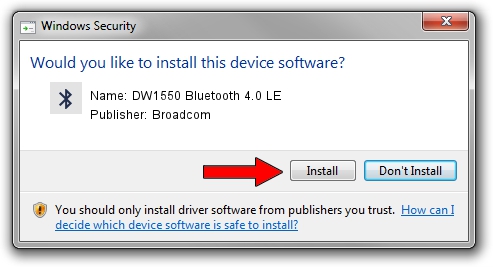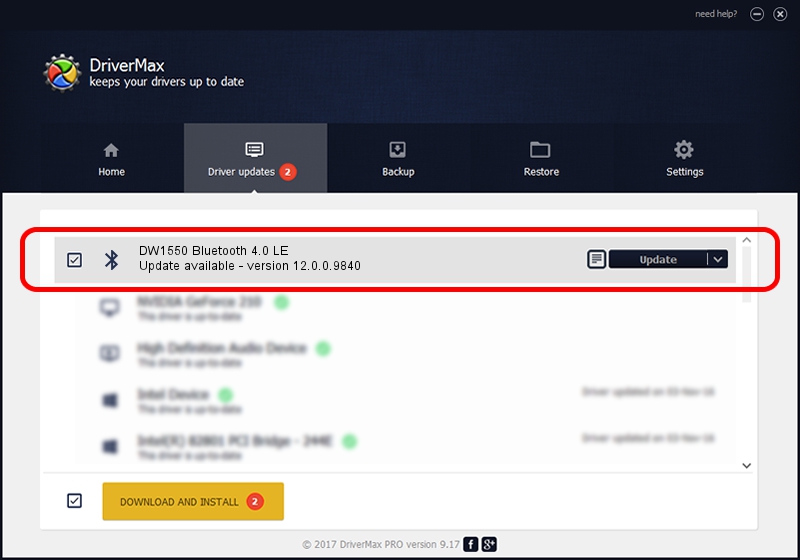Advertising seems to be blocked by your browser.
The ads help us provide this software and web site to you for free.
Please support our project by allowing our site to show ads.
Home /
Manufacturers /
Broadcom /
DW1550 Bluetooth 4.0 LE /
USB/VID_413C&PID_8143 /
12.0.0.9840 Jul 09, 2014
Broadcom DW1550 Bluetooth 4.0 LE driver download and installation
DW1550 Bluetooth 4.0 LE is a Bluetooth hardware device. This Windows driver was developed by Broadcom. USB/VID_413C&PID_8143 is the matching hardware id of this device.
1. Broadcom DW1550 Bluetooth 4.0 LE - install the driver manually
- You can download from the link below the driver setup file for the Broadcom DW1550 Bluetooth 4.0 LE driver. The archive contains version 12.0.0.9840 dated 2014-07-09 of the driver.
- Run the driver installer file from a user account with administrative rights. If your User Access Control Service (UAC) is started please confirm the installation of the driver and run the setup with administrative rights.
- Follow the driver installation wizard, which will guide you; it should be pretty easy to follow. The driver installation wizard will analyze your computer and will install the right driver.
- When the operation finishes shutdown and restart your computer in order to use the updated driver. It is as simple as that to install a Windows driver!
This driver was installed by many users and received an average rating of 3.9 stars out of 23082 votes.
2. How to use DriverMax to install Broadcom DW1550 Bluetooth 4.0 LE driver
The advantage of using DriverMax is that it will install the driver for you in the easiest possible way and it will keep each driver up to date. How can you install a driver with DriverMax? Let's take a look!
- Open DriverMax and click on the yellow button that says ~SCAN FOR DRIVER UPDATES NOW~. Wait for DriverMax to analyze each driver on your computer.
- Take a look at the list of detected driver updates. Search the list until you find the Broadcom DW1550 Bluetooth 4.0 LE driver. Click the Update button.
- That's all, the driver is now installed!

Jun 23 2016 4:02AM / Written by Andreea Kartman for DriverMax
follow @DeeaKartman