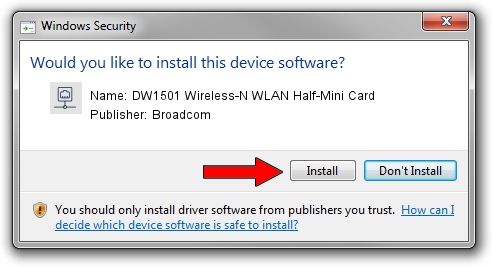Advertising seems to be blocked by your browser.
The ads help us provide this software and web site to you for free.
Please support our project by allowing our site to show ads.
Home /
Manufacturers /
Broadcom /
DW1501 Wireless-N WLAN Half-Mini Card /
PCI/VEN_14E4&DEV_4727&SUBSYS_00101028 /
6.30.223.181 Sep 28, 2013
Broadcom DW1501 Wireless-N WLAN Half-Mini Card driver download and installation
DW1501 Wireless-N WLAN Half-Mini Card is a Network Adapters hardware device. This Windows driver was developed by Broadcom. The hardware id of this driver is PCI/VEN_14E4&DEV_4727&SUBSYS_00101028.
1. Manually install Broadcom DW1501 Wireless-N WLAN Half-Mini Card driver
- You can download from the link below the driver setup file for the Broadcom DW1501 Wireless-N WLAN Half-Mini Card driver. The archive contains version 6.30.223.181 released on 2013-09-28 of the driver.
- Run the driver installer file from a user account with administrative rights. If your UAC (User Access Control) is started please accept of the driver and run the setup with administrative rights.
- Go through the driver installation wizard, which will guide you; it should be quite easy to follow. The driver installation wizard will analyze your computer and will install the right driver.
- When the operation finishes restart your computer in order to use the updated driver. It is as simple as that to install a Windows driver!
Driver rating 3.6 stars out of 42381 votes.
2. Installing the Broadcom DW1501 Wireless-N WLAN Half-Mini Card driver using DriverMax: the easy way
The most important advantage of using DriverMax is that it will install the driver for you in just a few seconds and it will keep each driver up to date. How can you install a driver with DriverMax? Let's see!
- Open DriverMax and press on the yellow button named ~SCAN FOR DRIVER UPDATES NOW~. Wait for DriverMax to scan and analyze each driver on your PC.
- Take a look at the list of available driver updates. Search the list until you find the Broadcom DW1501 Wireless-N WLAN Half-Mini Card driver. Click on Update.
- That's it, you installed your first driver!

Jun 29 2016 8:23PM / Written by Daniel Statescu for DriverMax
follow @DanielStatescu