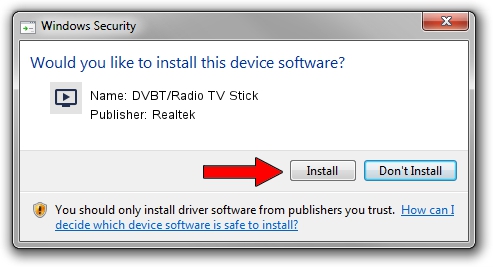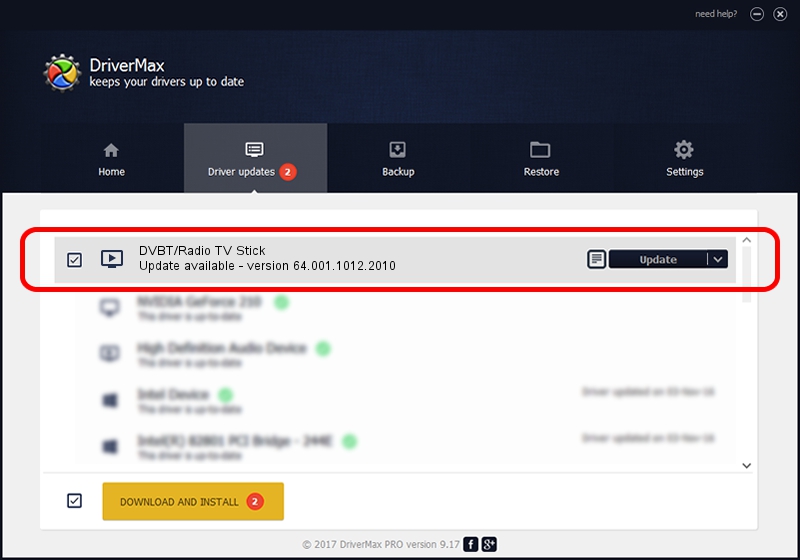Advertising seems to be blocked by your browser.
The ads help us provide this software and web site to you for free.
Please support our project by allowing our site to show ads.
Home /
Manufacturers /
Realtek /
DVBT/Radio TV Stick /
USB/VID_1F4D&PID_B803&MI_00 /
64.001.1012.2010 Oct 12, 2010
Realtek DVBT/Radio TV Stick how to download and install the driver
DVBT/Radio TV Stick is a MEDIA device. The Windows version of this driver was developed by Realtek. USB/VID_1F4D&PID_B803&MI_00 is the matching hardware id of this device.
1. Realtek DVBT/Radio TV Stick - install the driver manually
- Download the setup file for Realtek DVBT/Radio TV Stick driver from the location below. This download link is for the driver version 64.001.1012.2010 released on 2010-10-12.
- Start the driver setup file from a Windows account with the highest privileges (rights). If your UAC (User Access Control) is running then you will have to accept of the driver and run the setup with administrative rights.
- Follow the driver setup wizard, which should be pretty straightforward. The driver setup wizard will analyze your PC for compatible devices and will install the driver.
- Shutdown and restart your computer and enjoy the fresh driver, it is as simple as that.
Download size of the driver: 138261 bytes (135.02 KB)
This driver was rated with an average of 4.9 stars by 22867 users.
This driver is fully compatible with the following versions of Windows:
- This driver works on Windows 2000 64 bits
- This driver works on Windows Server 2003 64 bits
- This driver works on Windows XP 64 bits
- This driver works on Windows Vista 64 bits
- This driver works on Windows 7 64 bits
- This driver works on Windows 8 64 bits
- This driver works on Windows 8.1 64 bits
- This driver works on Windows 10 64 bits
- This driver works on Windows 11 64 bits
2. The easy way: using DriverMax to install Realtek DVBT/Radio TV Stick driver
The most important advantage of using DriverMax is that it will setup the driver for you in the easiest possible way and it will keep each driver up to date. How can you install a driver using DriverMax? Let's take a look!
- Start DriverMax and click on the yellow button that says ~SCAN FOR DRIVER UPDATES NOW~. Wait for DriverMax to scan and analyze each driver on your PC.
- Take a look at the list of available driver updates. Scroll the list down until you find the Realtek DVBT/Radio TV Stick driver. Click the Update button.
- That's it, you installed your first driver!

Jul 27 2016 1:41AM / Written by Andreea Kartman for DriverMax
follow @DeeaKartman