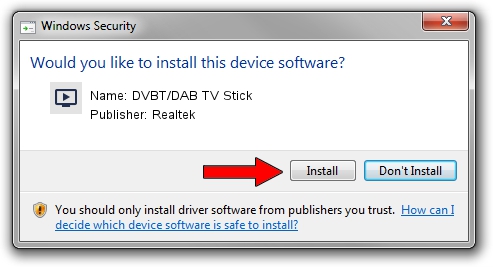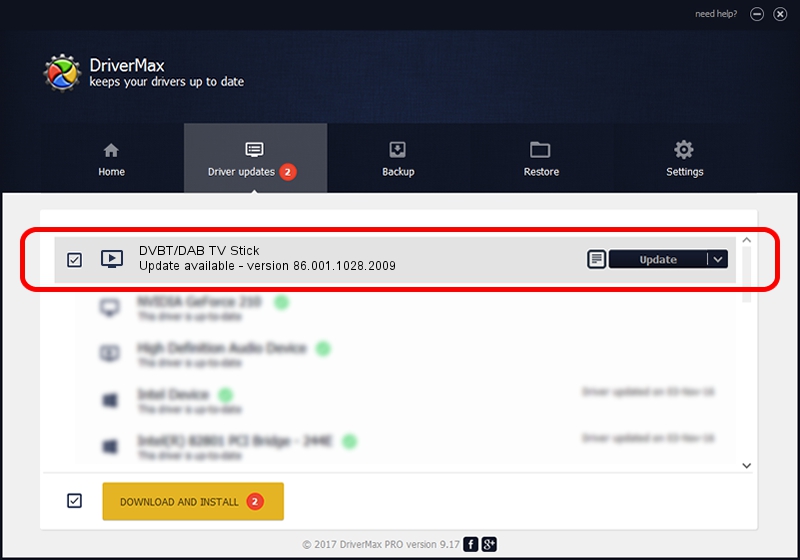Advertising seems to be blocked by your browser.
The ads help us provide this software and web site to you for free.
Please support our project by allowing our site to show ads.
Home /
Manufacturers /
Realtek /
DVBT/DAB TV Stick /
USB/VID_1F4D&PID_C803&MI_00 /
86.001.1028.2009 Oct 28, 2009
Realtek DVBT/DAB TV Stick - two ways of downloading and installing the driver
DVBT/DAB TV Stick is a MEDIA device. The Windows version of this driver was developed by Realtek. USB/VID_1F4D&PID_C803&MI_00 is the matching hardware id of this device.
1. Realtek DVBT/DAB TV Stick - install the driver manually
- Download the driver setup file for Realtek DVBT/DAB TV Stick driver from the link below. This download link is for the driver version 86.001.1028.2009 dated 2009-10-28.
- Run the driver setup file from a Windows account with administrative rights. If your User Access Control (UAC) is running then you will have to confirm the installation of the driver and run the setup with administrative rights.
- Go through the driver installation wizard, which should be pretty easy to follow. The driver installation wizard will scan your PC for compatible devices and will install the driver.
- Restart your PC and enjoy the updated driver, as you can see it was quite smple.
Download size of the driver: 74785 bytes (73.03 KB)
This driver was installed by many users and received an average rating of 4.8 stars out of 67249 votes.
This driver will work for the following versions of Windows:
- This driver works on Windows 2000 32 bits
- This driver works on Windows Server 2003 32 bits
- This driver works on Windows XP 32 bits
- This driver works on Windows Vista 32 bits
- This driver works on Windows 7 32 bits
- This driver works on Windows 8 32 bits
- This driver works on Windows 8.1 32 bits
- This driver works on Windows 10 32 bits
- This driver works on Windows 11 32 bits
2. Using DriverMax to install Realtek DVBT/DAB TV Stick driver
The advantage of using DriverMax is that it will setup the driver for you in the easiest possible way and it will keep each driver up to date. How can you install a driver with DriverMax? Let's take a look!
- Open DriverMax and press on the yellow button that says ~SCAN FOR DRIVER UPDATES NOW~. Wait for DriverMax to analyze each driver on your PC.
- Take a look at the list of available driver updates. Scroll the list down until you locate the Realtek DVBT/DAB TV Stick driver. Click on Update.
- Finished installing the driver!

Jul 20 2016 10:54PM / Written by Andreea Kartman for DriverMax
follow @DeeaKartman