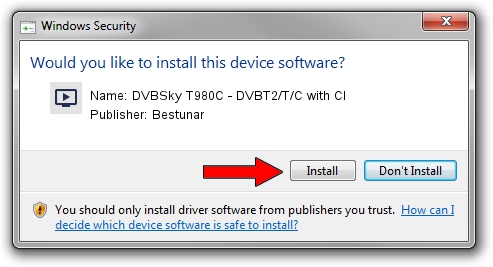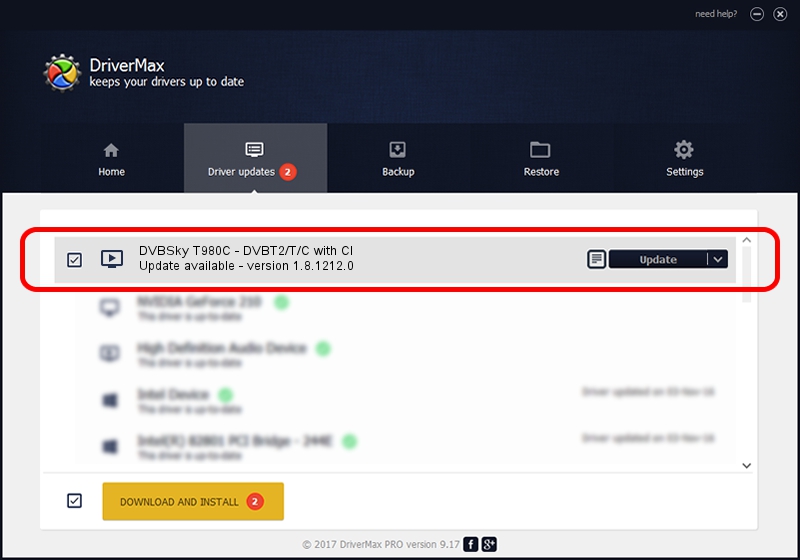Advertising seems to be blocked by your browser.
The ads help us provide this software and web site to you for free.
Please support our project by allowing our site to show ads.
Home /
Manufacturers /
Bestunar /
DVBSky T980C - DVBT2/T/C with CI /
PCI/VEN_14F1&DEV_8852&SUBSYS_980C4254 /
1.8.1212.0 Dec 12, 2014
Bestunar DVBSky T980C - DVBT2/T/C with CI driver download and installation
DVBSky T980C - DVBT2/T/C with CI is a MEDIA hardware device. This Windows driver was developed by Bestunar. In order to make sure you are downloading the exact right driver the hardware id is PCI/VEN_14F1&DEV_8852&SUBSYS_980C4254.
1. Manually install Bestunar DVBSky T980C - DVBT2/T/C with CI driver
- You can download from the link below the driver setup file for the Bestunar DVBSky T980C - DVBT2/T/C with CI driver. The archive contains version 1.8.1212.0 dated 2014-12-12 of the driver.
- Run the driver installer file from a user account with administrative rights. If your User Access Control (UAC) is enabled please confirm the installation of the driver and run the setup with administrative rights.
- Follow the driver installation wizard, which will guide you; it should be quite easy to follow. The driver installation wizard will analyze your computer and will install the right driver.
- When the operation finishes shutdown and restart your computer in order to use the updated driver. It is as simple as that to install a Windows driver!
This driver was installed by many users and received an average rating of 3.3 stars out of 11864 votes.
2. Using DriverMax to install Bestunar DVBSky T980C - DVBT2/T/C with CI driver
The advantage of using DriverMax is that it will install the driver for you in the easiest possible way and it will keep each driver up to date, not just this one. How can you install a driver with DriverMax? Let's see!
- Open DriverMax and push on the yellow button named ~SCAN FOR DRIVER UPDATES NOW~. Wait for DriverMax to analyze each driver on your PC.
- Take a look at the list of detected driver updates. Scroll the list down until you locate the Bestunar DVBSky T980C - DVBT2/T/C with CI driver. Click the Update button.
- Enjoy using the updated driver! :)

Jun 20 2016 12:48PM / Written by Daniel Statescu for DriverMax
follow @DanielStatescu