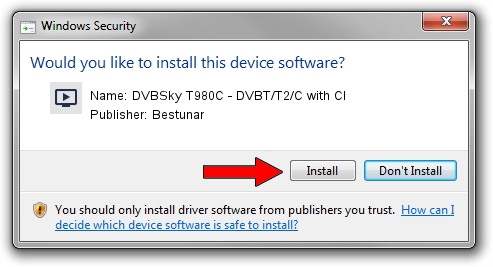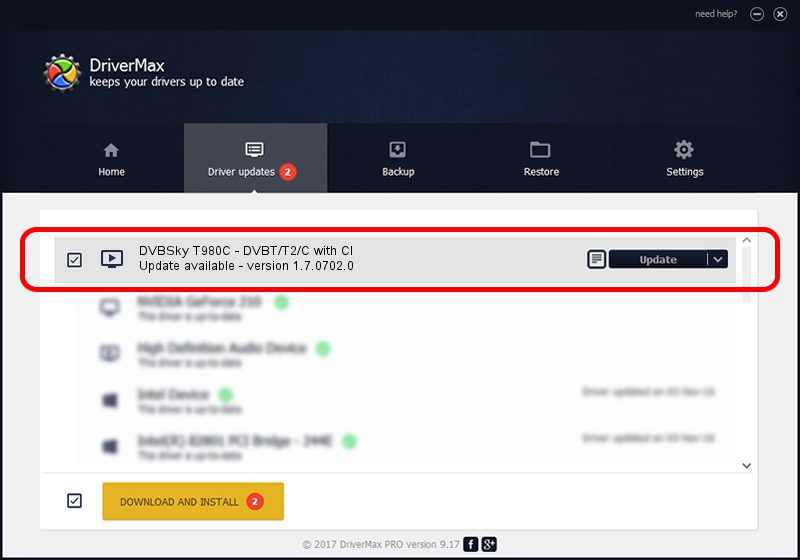Advertising seems to be blocked by your browser.
The ads help us provide this software and web site to you for free.
Please support our project by allowing our site to show ads.
Home /
Manufacturers /
Bestunar /
DVBSky T980C - DVBT/T2/C with CI /
PCI/VEN_14F1&DEV_8852&SUBSYS_980C4254 /
1.7.0702.0 Jul 02, 2013
Download and install Bestunar DVBSky T980C - DVBT/T2/C with CI driver
DVBSky T980C - DVBT/T2/C with CI is a MEDIA hardware device. This driver was developed by Bestunar. The hardware id of this driver is PCI/VEN_14F1&DEV_8852&SUBSYS_980C4254.
1. Install Bestunar DVBSky T980C - DVBT/T2/C with CI driver manually
- You can download from the link below the driver setup file for the Bestunar DVBSky T980C - DVBT/T2/C with CI driver. The archive contains version 1.7.0702.0 released on 2013-07-02 of the driver.
- Run the driver installer file from a user account with administrative rights. If your User Access Control Service (UAC) is enabled please accept of the driver and run the setup with administrative rights.
- Follow the driver installation wizard, which will guide you; it should be pretty easy to follow. The driver installation wizard will analyze your PC and will install the right driver.
- When the operation finishes restart your computer in order to use the updated driver. It is as simple as that to install a Windows driver!
Driver rating 3 stars out of 96888 votes.
2. The easy way: using DriverMax to install Bestunar DVBSky T980C - DVBT/T2/C with CI driver
The most important advantage of using DriverMax is that it will setup the driver for you in just a few seconds and it will keep each driver up to date. How easy can you install a driver using DriverMax? Let's follow a few steps!
- Start DriverMax and push on the yellow button named ~SCAN FOR DRIVER UPDATES NOW~. Wait for DriverMax to scan and analyze each driver on your PC.
- Take a look at the list of detected driver updates. Scroll the list down until you locate the Bestunar DVBSky T980C - DVBT/T2/C with CI driver. Click on Update.
- Finished installing the driver!

Aug 11 2016 6:12AM / Written by Dan Armano for DriverMax
follow @danarm