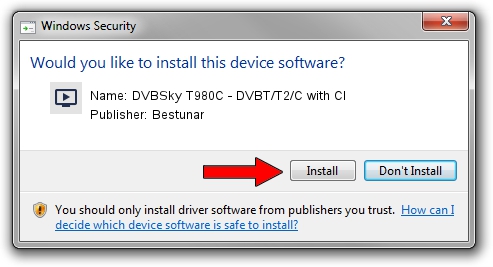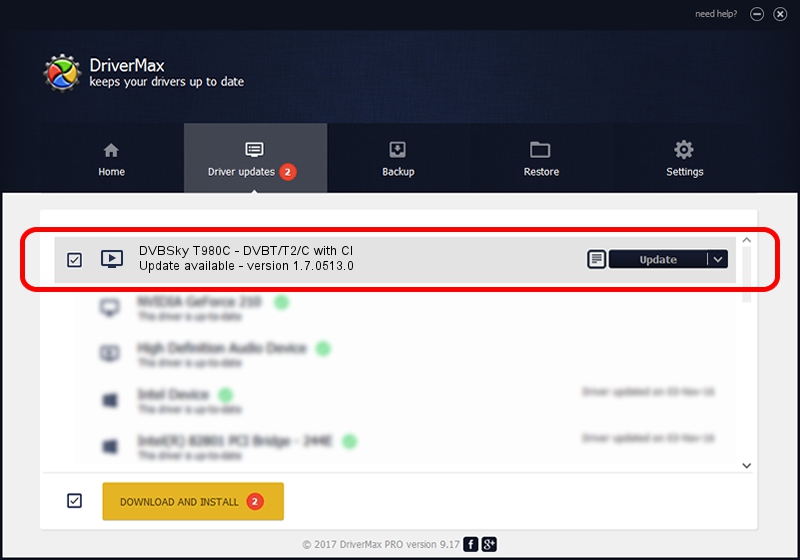Advertising seems to be blocked by your browser.
The ads help us provide this software and web site to you for free.
Please support our project by allowing our site to show ads.
Home /
Manufacturers /
Bestunar /
DVBSky T980C - DVBT/T2/C with CI /
PCI/VEN_14F1&DEV_8852&SUBSYS_980C4254 /
1.7.0513.0 May 13, 2013
Bestunar DVBSky T980C - DVBT/T2/C with CI how to download and install the driver
DVBSky T980C - DVBT/T2/C with CI is a MEDIA hardware device. This Windows driver was developed by Bestunar. In order to make sure you are downloading the exact right driver the hardware id is PCI/VEN_14F1&DEV_8852&SUBSYS_980C4254.
1. Manually install Bestunar DVBSky T980C - DVBT/T2/C with CI driver
- Download the driver setup file for Bestunar DVBSky T980C - DVBT/T2/C with CI driver from the link below. This download link is for the driver version 1.7.0513.0 released on 2013-05-13.
- Run the driver setup file from a Windows account with the highest privileges (rights). If your User Access Control (UAC) is started then you will have to confirm the installation of the driver and run the setup with administrative rights.
- Follow the driver setup wizard, which should be quite straightforward. The driver setup wizard will analyze your PC for compatible devices and will install the driver.
- Restart your computer and enjoy the fresh driver, it is as simple as that.
Driver rating 3.4 stars out of 52717 votes.
2. How to install Bestunar DVBSky T980C - DVBT/T2/C with CI driver using DriverMax
The most important advantage of using DriverMax is that it will setup the driver for you in just a few seconds and it will keep each driver up to date, not just this one. How can you install a driver with DriverMax? Let's take a look!
- Start DriverMax and press on the yellow button that says ~SCAN FOR DRIVER UPDATES NOW~. Wait for DriverMax to scan and analyze each driver on your computer.
- Take a look at the list of driver updates. Search the list until you locate the Bestunar DVBSky T980C - DVBT/T2/C with CI driver. Click the Update button.
- That's all, the driver is now installed!

Jul 14 2016 11:34PM / Written by Daniel Statescu for DriverMax
follow @DanielStatescu