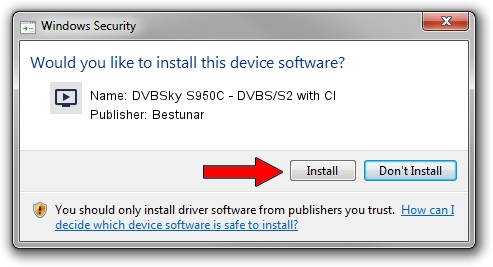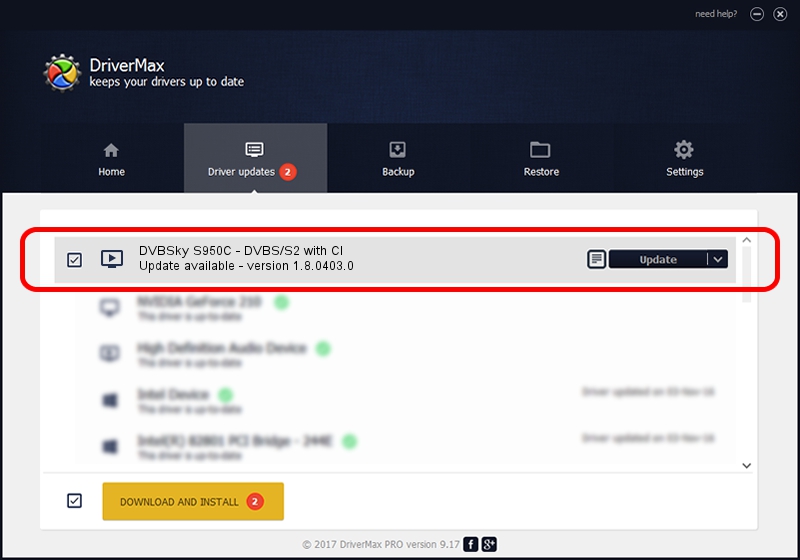Advertising seems to be blocked by your browser.
The ads help us provide this software and web site to you for free.
Please support our project by allowing our site to show ads.
Home /
Manufacturers /
Bestunar /
DVBSky S950C - DVBS/S2 with CI /
PCI/VEN_14F1&DEV_8852&SUBSYS_950C4254 /
1.8.0403.0 Apr 03, 2014
Bestunar DVBSky S950C - DVBS/S2 with CI driver download and installation
DVBSky S950C - DVBS/S2 with CI is a MEDIA hardware device. This driver was developed by Bestunar. PCI/VEN_14F1&DEV_8852&SUBSYS_950C4254 is the matching hardware id of this device.
1. Manually install Bestunar DVBSky S950C - DVBS/S2 with CI driver
- You can download from the link below the driver installer file for the Bestunar DVBSky S950C - DVBS/S2 with CI driver. The archive contains version 1.8.0403.0 released on 2014-04-03 of the driver.
- Run the driver installer file from a user account with administrative rights. If your User Access Control Service (UAC) is enabled please confirm the installation of the driver and run the setup with administrative rights.
- Go through the driver setup wizard, which will guide you; it should be pretty easy to follow. The driver setup wizard will scan your computer and will install the right driver.
- When the operation finishes shutdown and restart your PC in order to use the updated driver. As you can see it was quite smple to install a Windows driver!
This driver was installed by many users and received an average rating of 3.2 stars out of 8550 votes.
2. How to install Bestunar DVBSky S950C - DVBS/S2 with CI driver using DriverMax
The advantage of using DriverMax is that it will install the driver for you in just a few seconds and it will keep each driver up to date. How can you install a driver with DriverMax? Let's see!
- Start DriverMax and press on the yellow button that says ~SCAN FOR DRIVER UPDATES NOW~. Wait for DriverMax to scan and analyze each driver on your computer.
- Take a look at the list of driver updates. Scroll the list down until you find the Bestunar DVBSky S950C - DVBS/S2 with CI driver. Click the Update button.
- That's all, the driver is now installed!

Aug 3 2016 4:03PM / Written by Dan Armano for DriverMax
follow @danarm