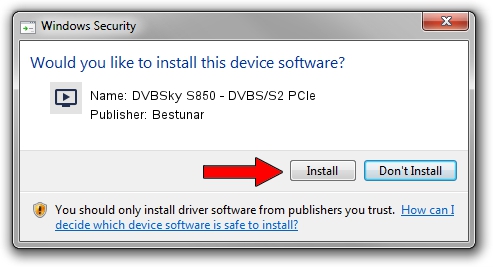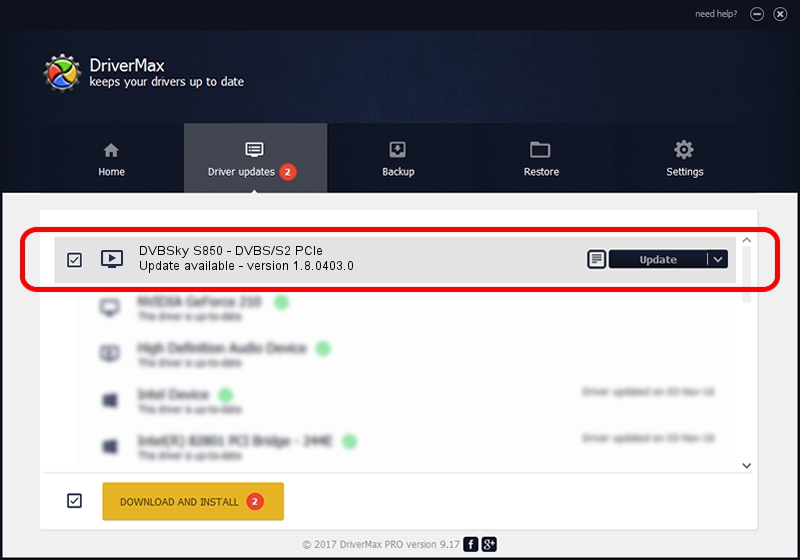Advertising seems to be blocked by your browser.
The ads help us provide this software and web site to you for free.
Please support our project by allowing our site to show ads.
Home /
Manufacturers /
Bestunar /
DVBSky S850 - DVBS/S2 PCIe /
PCI/VEN_14F1&DEV_8852&SUBSYS_851214F1 /
1.8.0403.0 Apr 03, 2014
Bestunar DVBSky S850 - DVBS/S2 PCIe how to download and install the driver
DVBSky S850 - DVBS/S2 PCIe is a MEDIA device. This Windows driver was developed by Bestunar. PCI/VEN_14F1&DEV_8852&SUBSYS_851214F1 is the matching hardware id of this device.
1. How to manually install Bestunar DVBSky S850 - DVBS/S2 PCIe driver
- Download the driver setup file for Bestunar DVBSky S850 - DVBS/S2 PCIe driver from the link below. This is the download link for the driver version 1.8.0403.0 dated 2014-04-03.
- Start the driver installation file from a Windows account with administrative rights. If your User Access Control (UAC) is started then you will have to confirm the installation of the driver and run the setup with administrative rights.
- Follow the driver setup wizard, which should be quite straightforward. The driver setup wizard will analyze your PC for compatible devices and will install the driver.
- Shutdown and restart your PC and enjoy the updated driver, it is as simple as that.
This driver received an average rating of 3.8 stars out of 8719 votes.
2. Using DriverMax to install Bestunar DVBSky S850 - DVBS/S2 PCIe driver
The advantage of using DriverMax is that it will install the driver for you in just a few seconds and it will keep each driver up to date, not just this one. How can you install a driver using DriverMax? Let's see!
- Start DriverMax and click on the yellow button named ~SCAN FOR DRIVER UPDATES NOW~. Wait for DriverMax to scan and analyze each driver on your computer.
- Take a look at the list of detected driver updates. Scroll the list down until you locate the Bestunar DVBSky S850 - DVBS/S2 PCIe driver. Click the Update button.
- That's it, you installed your first driver!

Aug 3 2016 4:02PM / Written by Andreea Kartman for DriverMax
follow @DeeaKartman