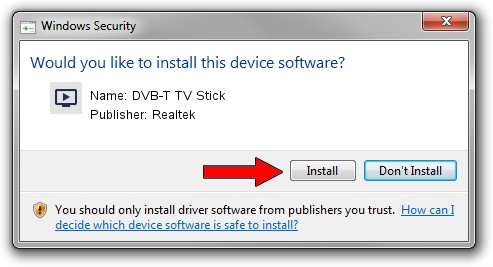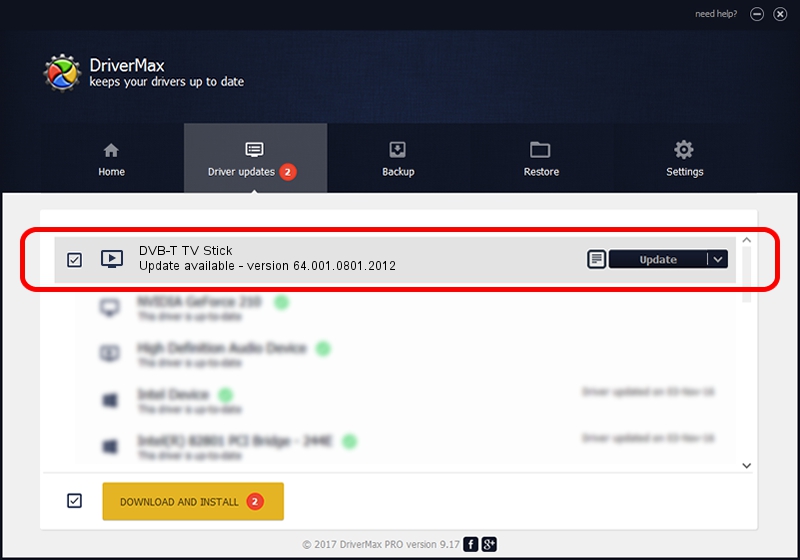Advertising seems to be blocked by your browser.
The ads help us provide this software and web site to you for free.
Please support our project by allowing our site to show ads.
Home /
Manufacturers /
Realtek /
DVB-T TV Stick /
USB/VID_1F4D&PID_A803&MI_00 /
64.001.0801.2012 Aug 01, 2012
Realtek DVB-T TV Stick - two ways of downloading and installing the driver
DVB-T TV Stick is a MEDIA device. This Windows driver was developed by Realtek. USB/VID_1F4D&PID_A803&MI_00 is the matching hardware id of this device.
1. Install Realtek DVB-T TV Stick driver manually
- You can download from the link below the driver installer file for the Realtek DVB-T TV Stick driver. The archive contains version 64.001.0801.2012 dated 2012-08-01 of the driver.
- Run the driver installer file from a user account with administrative rights. If your User Access Control Service (UAC) is enabled please confirm the installation of the driver and run the setup with administrative rights.
- Follow the driver setup wizard, which will guide you; it should be quite easy to follow. The driver setup wizard will analyze your PC and will install the right driver.
- When the operation finishes restart your computer in order to use the updated driver. As you can see it was quite smple to install a Windows driver!
Driver file size: 141438 bytes (138.12 KB)
This driver was rated with an average of 4.6 stars by 63932 users.
This driver was released for the following versions of Windows:
- This driver works on Windows 2000 64 bits
- This driver works on Windows Server 2003 64 bits
- This driver works on Windows XP 64 bits
- This driver works on Windows Vista 64 bits
- This driver works on Windows 7 64 bits
- This driver works on Windows 8 64 bits
- This driver works on Windows 8.1 64 bits
- This driver works on Windows 10 64 bits
- This driver works on Windows 11 64 bits
2. The easy way: using DriverMax to install Realtek DVB-T TV Stick driver
The most important advantage of using DriverMax is that it will install the driver for you in the easiest possible way and it will keep each driver up to date, not just this one. How easy can you install a driver with DriverMax? Let's see!
- Open DriverMax and click on the yellow button named ~SCAN FOR DRIVER UPDATES NOW~. Wait for DriverMax to analyze each driver on your computer.
- Take a look at the list of detected driver updates. Search the list until you locate the Realtek DVB-T TV Stick driver. Click on Update.
- That's all, the driver is now installed!

Jul 4 2016 11:43AM / Written by Dan Armano for DriverMax
follow @danarm