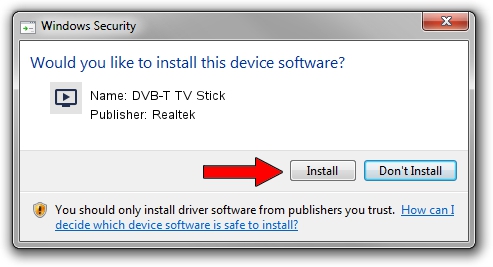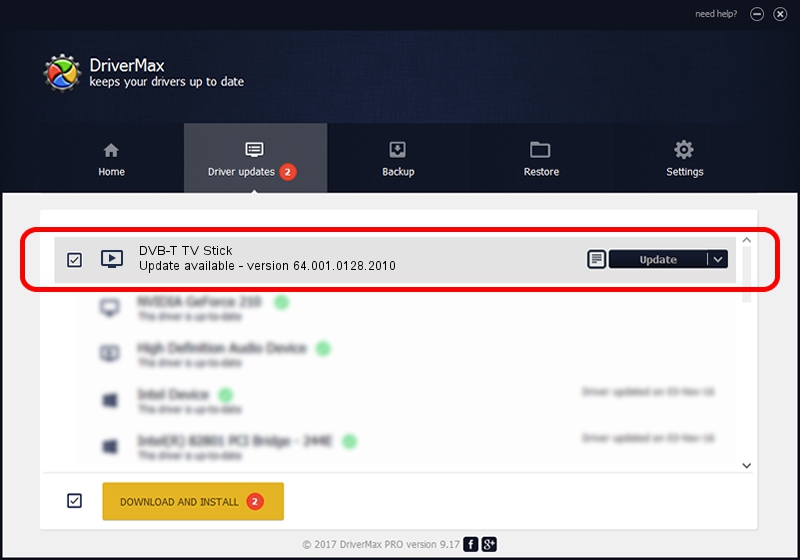Advertising seems to be blocked by your browser.
The ads help us provide this software and web site to you for free.
Please support our project by allowing our site to show ads.
Home /
Manufacturers /
Realtek /
DVB-T TV Stick /
USB/VID_1F4D&PID_A803&MI_00 /
64.001.0128.2010 Jan 28, 2010
Realtek DVB-T TV Stick - two ways of downloading and installing the driver
DVB-T TV Stick is a MEDIA hardware device. The developer of this driver was Realtek. USB/VID_1F4D&PID_A803&MI_00 is the matching hardware id of this device.
1. Realtek DVB-T TV Stick driver - how to install it manually
- You can download from the link below the driver setup file for the Realtek DVB-T TV Stick driver. The archive contains version 64.001.0128.2010 released on 2010-01-28 of the driver.
- Start the driver installer file from a user account with the highest privileges (rights). If your UAC (User Access Control) is enabled please accept of the driver and run the setup with administrative rights.
- Follow the driver installation wizard, which will guide you; it should be pretty easy to follow. The driver installation wizard will scan your PC and will install the right driver.
- When the operation finishes shutdown and restart your computer in order to use the updated driver. As you can see it was quite smple to install a Windows driver!
Driver file size: 114391 bytes (111.71 KB)
This driver received an average rating of 4.3 stars out of 51264 votes.
This driver was released for the following versions of Windows:
- This driver works on Windows 2000 64 bits
- This driver works on Windows Server 2003 64 bits
- This driver works on Windows XP 64 bits
- This driver works on Windows Vista 64 bits
- This driver works on Windows 7 64 bits
- This driver works on Windows 8 64 bits
- This driver works on Windows 8.1 64 bits
- This driver works on Windows 10 64 bits
- This driver works on Windows 11 64 bits
2. How to use DriverMax to install Realtek DVB-T TV Stick driver
The most important advantage of using DriverMax is that it will setup the driver for you in just a few seconds and it will keep each driver up to date, not just this one. How can you install a driver using DriverMax? Let's follow a few steps!
- Open DriverMax and press on the yellow button that says ~SCAN FOR DRIVER UPDATES NOW~. Wait for DriverMax to scan and analyze each driver on your computer.
- Take a look at the list of driver updates. Search the list until you find the Realtek DVB-T TV Stick driver. Click on Update.
- That's all, the driver is now installed!

Aug 10 2016 9:50AM / Written by Daniel Statescu for DriverMax
follow @DanielStatescu