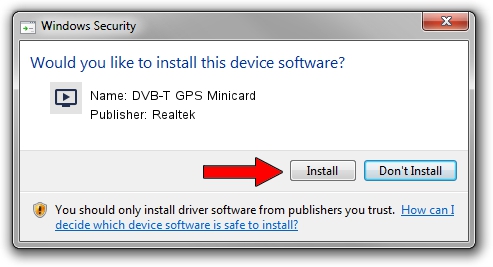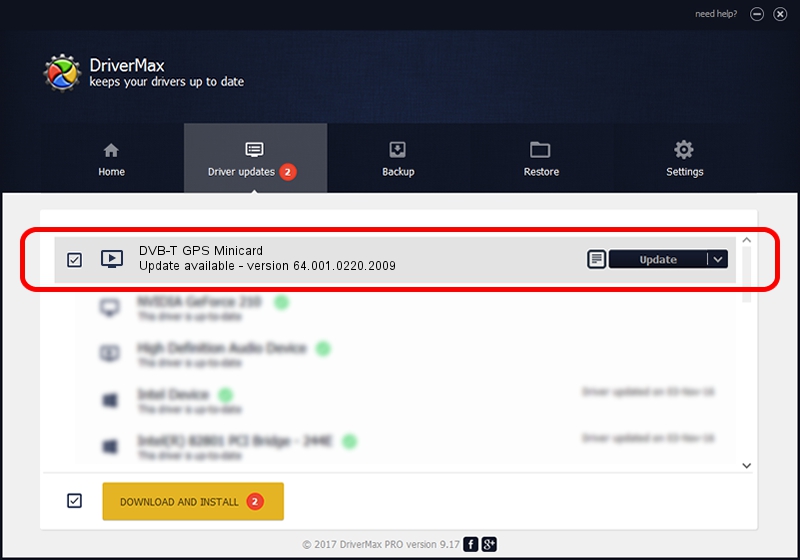Advertising seems to be blocked by your browser.
The ads help us provide this software and web site to you for free.
Please support our project by allowing our site to show ads.
Home /
Manufacturers /
Realtek /
DVB-T GPS Minicard /
USB/VID_13D3&PID_3282&MI_00 /
64.001.0220.2009 Feb 20, 2009
Driver for Realtek DVB-T GPS Minicard - downloading and installing it
DVB-T GPS Minicard is a MEDIA hardware device. This Windows driver was developed by Realtek. The hardware id of this driver is USB/VID_13D3&PID_3282&MI_00; this string has to match your hardware.
1. Install Realtek DVB-T GPS Minicard driver manually
- Download the driver setup file for Realtek DVB-T GPS Minicard driver from the location below. This is the download link for the driver version 64.001.0220.2009 released on 2009-02-20.
- Start the driver installation file from a Windows account with administrative rights. If your User Access Control (UAC) is running then you will have to accept of the driver and run the setup with administrative rights.
- Go through the driver setup wizard, which should be pretty easy to follow. The driver setup wizard will scan your PC for compatible devices and will install the driver.
- Restart your computer and enjoy the new driver, as you can see it was quite smple.
File size of the driver: 75781 bytes (74.00 KB)
This driver was installed by many users and received an average rating of 4.2 stars out of 26182 votes.
This driver is compatible with the following versions of Windows:
- This driver works on Windows 2000 64 bits
- This driver works on Windows Server 2003 64 bits
- This driver works on Windows XP 64 bits
- This driver works on Windows Vista 64 bits
- This driver works on Windows 7 64 bits
- This driver works on Windows 8 64 bits
- This driver works on Windows 8.1 64 bits
- This driver works on Windows 10 64 bits
- This driver works on Windows 11 64 bits
2. Using DriverMax to install Realtek DVB-T GPS Minicard driver
The most important advantage of using DriverMax is that it will install the driver for you in just a few seconds and it will keep each driver up to date. How easy can you install a driver using DriverMax? Let's take a look!
- Start DriverMax and press on the yellow button that says ~SCAN FOR DRIVER UPDATES NOW~. Wait for DriverMax to scan and analyze each driver on your PC.
- Take a look at the list of driver updates. Search the list until you find the Realtek DVB-T GPS Minicard driver. Click the Update button.
- That's it, you installed your first driver!

Jul 28 2016 5:24PM / Written by Daniel Statescu for DriverMax
follow @DanielStatescu