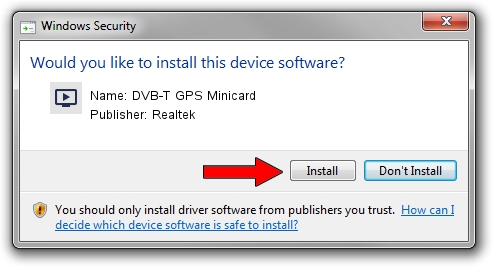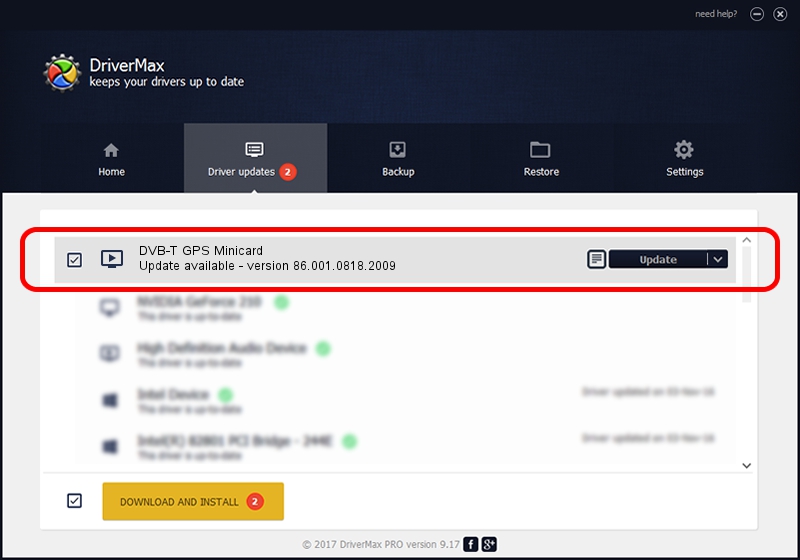Advertising seems to be blocked by your browser.
The ads help us provide this software and web site to you for free.
Please support our project by allowing our site to show ads.
Home /
Manufacturers /
Realtek /
DVB-T GPS Minicard /
USB/VID_13D3&PID_3282 /
86.001.0818.2009 Aug 18, 2009
Download and install Realtek DVB-T GPS Minicard driver
DVB-T GPS Minicard is a MEDIA device. The developer of this driver was Realtek. USB/VID_13D3&PID_3282 is the matching hardware id of this device.
1. How to manually install Realtek DVB-T GPS Minicard driver
- You can download from the link below the driver setup file for the Realtek DVB-T GPS Minicard driver. The archive contains version 86.001.0818.2009 dated 2009-08-18 of the driver.
- Run the driver installer file from a user account with administrative rights. If your User Access Control Service (UAC) is started please confirm the installation of the driver and run the setup with administrative rights.
- Go through the driver setup wizard, which will guide you; it should be quite easy to follow. The driver setup wizard will analyze your computer and will install the right driver.
- When the operation finishes shutdown and restart your computer in order to use the updated driver. It is as simple as that to install a Windows driver!
Size of this driver: 74358 bytes (72.62 KB)
This driver received an average rating of 4.8 stars out of 41523 votes.
This driver is fully compatible with the following versions of Windows:
- This driver works on Windows 2000 32 bits
- This driver works on Windows Server 2003 32 bits
- This driver works on Windows XP 32 bits
- This driver works on Windows Vista 32 bits
- This driver works on Windows 7 32 bits
- This driver works on Windows 8 32 bits
- This driver works on Windows 8.1 32 bits
- This driver works on Windows 10 32 bits
- This driver works on Windows 11 32 bits
2. Installing the Realtek DVB-T GPS Minicard driver using DriverMax: the easy way
The most important advantage of using DriverMax is that it will install the driver for you in just a few seconds and it will keep each driver up to date, not just this one. How can you install a driver using DriverMax? Let's take a look!
- Open DriverMax and click on the yellow button that says ~SCAN FOR DRIVER UPDATES NOW~. Wait for DriverMax to scan and analyze each driver on your computer.
- Take a look at the list of detected driver updates. Scroll the list down until you locate the Realtek DVB-T GPS Minicard driver. Click on Update.
- Enjoy using the updated driver! :)

Jul 3 2016 4:40PM / Written by Andreea Kartman for DriverMax
follow @DeeaKartman