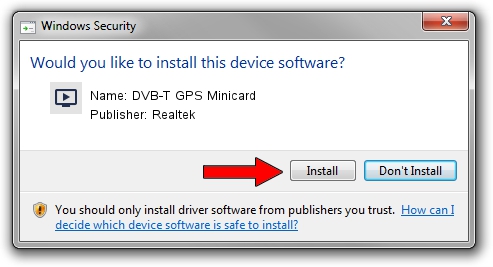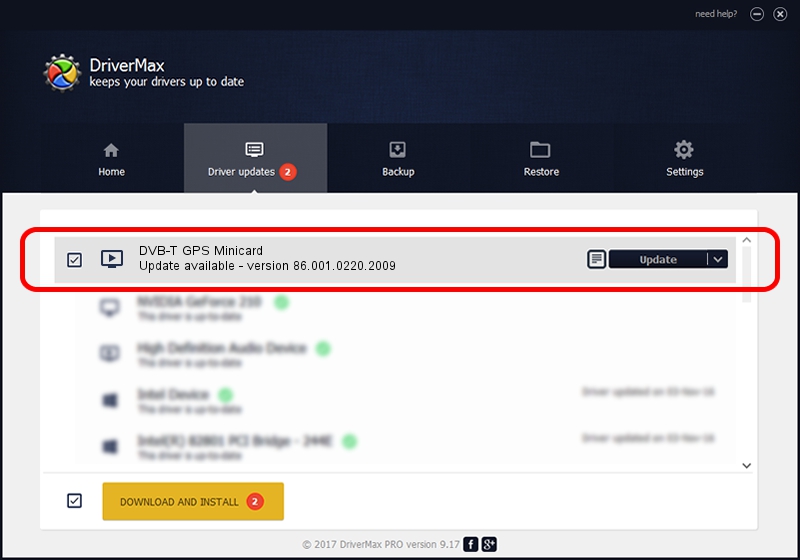Advertising seems to be blocked by your browser.
The ads help us provide this software and web site to you for free.
Please support our project by allowing our site to show ads.
Home /
Manufacturers /
Realtek /
DVB-T GPS Minicard /
USB/VID_13D3&PID_3282 /
86.001.0220.2009 Feb 20, 2009
Realtek DVB-T GPS Minicard - two ways of downloading and installing the driver
DVB-T GPS Minicard is a MEDIA device. The developer of this driver was Realtek. The hardware id of this driver is USB/VID_13D3&PID_3282; this string has to match your hardware.
1. Install Realtek DVB-T GPS Minicard driver manually
- Download the driver setup file for Realtek DVB-T GPS Minicard driver from the location below. This download link is for the driver version 86.001.0220.2009 dated 2009-02-20.
- Run the driver installation file from a Windows account with administrative rights. If your User Access Control Service (UAC) is running then you will have to confirm the installation of the driver and run the setup with administrative rights.
- Follow the driver setup wizard, which should be quite straightforward. The driver setup wizard will scan your PC for compatible devices and will install the driver.
- Restart your computer and enjoy the updated driver, it is as simple as that.
The file size of this driver is 65555 bytes (64.02 KB)
Driver rating 4.8 stars out of 62847 votes.
This driver was released for the following versions of Windows:
- This driver works on Windows 2000 32 bits
- This driver works on Windows Server 2003 32 bits
- This driver works on Windows XP 32 bits
- This driver works on Windows Vista 32 bits
- This driver works on Windows 7 32 bits
- This driver works on Windows 8 32 bits
- This driver works on Windows 8.1 32 bits
- This driver works on Windows 10 32 bits
- This driver works on Windows 11 32 bits
2. The easy way: using DriverMax to install Realtek DVB-T GPS Minicard driver
The advantage of using DriverMax is that it will setup the driver for you in the easiest possible way and it will keep each driver up to date, not just this one. How easy can you install a driver using DriverMax? Let's take a look!
- Open DriverMax and press on the yellow button that says ~SCAN FOR DRIVER UPDATES NOW~. Wait for DriverMax to analyze each driver on your PC.
- Take a look at the list of driver updates. Scroll the list down until you find the Realtek DVB-T GPS Minicard driver. Click on Update.
- That's it, you installed your first driver!

Aug 2 2016 10:59AM / Written by Andreea Kartman for DriverMax
follow @DeeaKartman