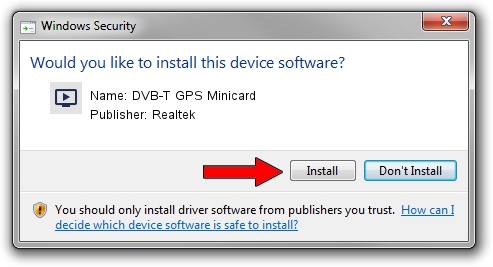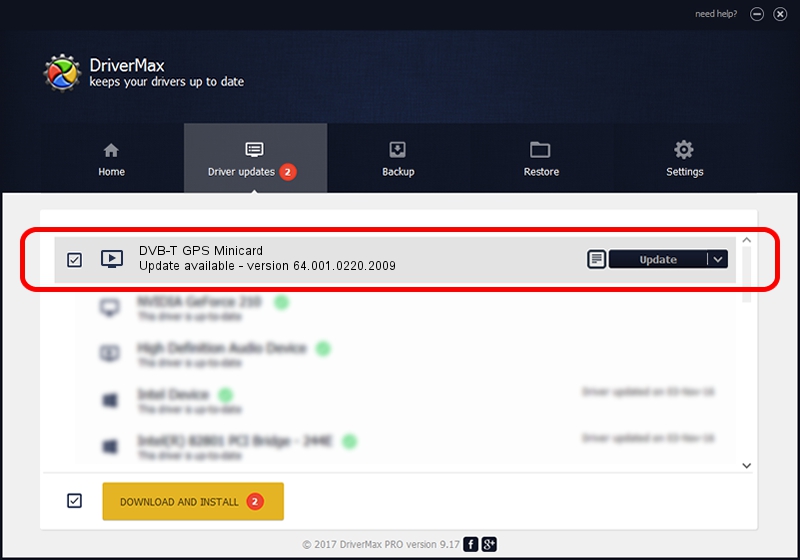Advertising seems to be blocked by your browser.
The ads help us provide this software and web site to you for free.
Please support our project by allowing our site to show ads.
Home /
Manufacturers /
Realtek /
DVB-T GPS Minicard /
USB/VID_13D3&PID_3282 /
64.001.0220.2009 Feb 20, 2009
Driver for Realtek DVB-T GPS Minicard - downloading and installing it
DVB-T GPS Minicard is a MEDIA device. This driver was developed by Realtek. The hardware id of this driver is USB/VID_13D3&PID_3282.
1. Manually install Realtek DVB-T GPS Minicard driver
- Download the driver setup file for Realtek DVB-T GPS Minicard driver from the location below. This download link is for the driver version 64.001.0220.2009 released on 2009-02-20.
- Start the driver installation file from a Windows account with the highest privileges (rights). If your User Access Control (UAC) is enabled then you will have to accept of the driver and run the setup with administrative rights.
- Go through the driver installation wizard, which should be pretty straightforward. The driver installation wizard will analyze your PC for compatible devices and will install the driver.
- Shutdown and restart your computer and enjoy the fresh driver, it is as simple as that.
The file size of this driver is 75781 bytes (74.00 KB)
Driver rating 4.3 stars out of 97978 votes.
This driver is fully compatible with the following versions of Windows:
- This driver works on Windows 2000 64 bits
- This driver works on Windows Server 2003 64 bits
- This driver works on Windows XP 64 bits
- This driver works on Windows Vista 64 bits
- This driver works on Windows 7 64 bits
- This driver works on Windows 8 64 bits
- This driver works on Windows 8.1 64 bits
- This driver works on Windows 10 64 bits
- This driver works on Windows 11 64 bits
2. Installing the Realtek DVB-T GPS Minicard driver using DriverMax: the easy way
The advantage of using DriverMax is that it will install the driver for you in the easiest possible way and it will keep each driver up to date, not just this one. How easy can you install a driver using DriverMax? Let's take a look!
- Open DriverMax and click on the yellow button named ~SCAN FOR DRIVER UPDATES NOW~. Wait for DriverMax to analyze each driver on your PC.
- Take a look at the list of driver updates. Search the list until you find the Realtek DVB-T GPS Minicard driver. Click on Update.
- Finished installing the driver!

Jul 7 2016 6:29PM / Written by Dan Armano for DriverMax
follow @danarm