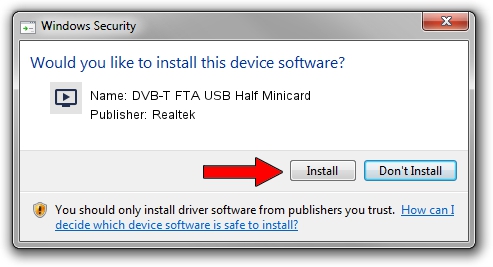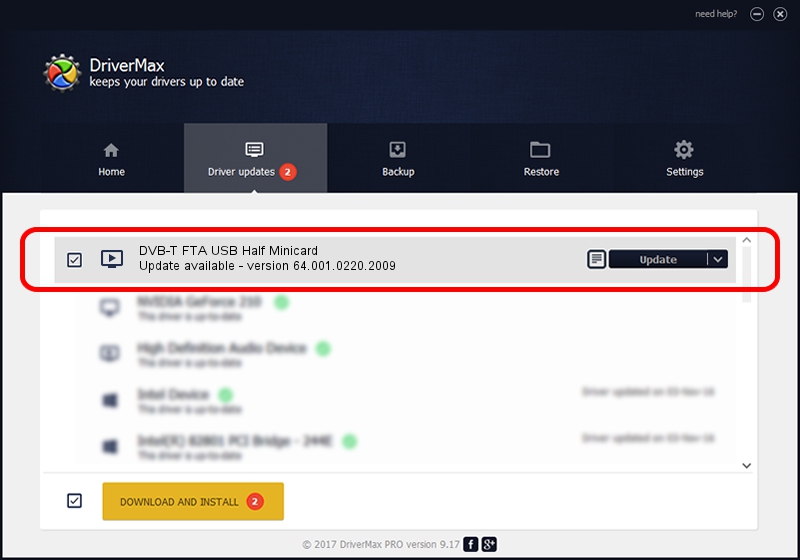Advertising seems to be blocked by your browser.
The ads help us provide this software and web site to you for free.
Please support our project by allowing our site to show ads.
Home /
Manufacturers /
Realtek /
DVB-T FTA USB Half Minicard /
USB/VID_13D3&PID_3234&MI_00 /
64.001.0220.2009 Feb 20, 2009
Realtek DVB-T FTA USB Half Minicard driver download and installation
DVB-T FTA USB Half Minicard is a MEDIA device. This Windows driver was developed by Realtek. The hardware id of this driver is USB/VID_13D3&PID_3234&MI_00.
1. Install Realtek DVB-T FTA USB Half Minicard driver manually
- Download the driver setup file for Realtek DVB-T FTA USB Half Minicard driver from the link below. This download link is for the driver version 64.001.0220.2009 dated 2009-02-20.
- Start the driver setup file from a Windows account with administrative rights. If your User Access Control (UAC) is running then you will have to confirm the installation of the driver and run the setup with administrative rights.
- Follow the driver setup wizard, which should be quite easy to follow. The driver setup wizard will scan your PC for compatible devices and will install the driver.
- Restart your computer and enjoy the new driver, as you can see it was quite smple.
The file size of this driver is 75781 bytes (74.00 KB)
This driver was rated with an average of 4.6 stars by 26677 users.
This driver is fully compatible with the following versions of Windows:
- This driver works on Windows 2000 64 bits
- This driver works on Windows Server 2003 64 bits
- This driver works on Windows XP 64 bits
- This driver works on Windows Vista 64 bits
- This driver works on Windows 7 64 bits
- This driver works on Windows 8 64 bits
- This driver works on Windows 8.1 64 bits
- This driver works on Windows 10 64 bits
- This driver works on Windows 11 64 bits
2. How to use DriverMax to install Realtek DVB-T FTA USB Half Minicard driver
The most important advantage of using DriverMax is that it will install the driver for you in the easiest possible way and it will keep each driver up to date. How can you install a driver with DriverMax? Let's take a look!
- Start DriverMax and press on the yellow button that says ~SCAN FOR DRIVER UPDATES NOW~. Wait for DriverMax to scan and analyze each driver on your PC.
- Take a look at the list of available driver updates. Scroll the list down until you find the Realtek DVB-T FTA USB Half Minicard driver. Click on Update.
- Enjoy using the updated driver! :)

Jul 28 2016 5:28PM / Written by Andreea Kartman for DriverMax
follow @DeeaKartman