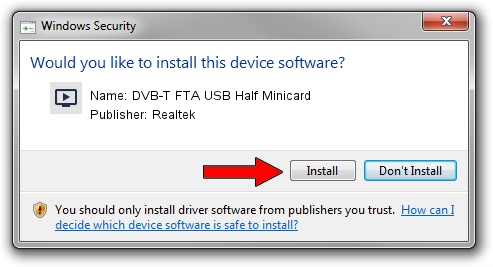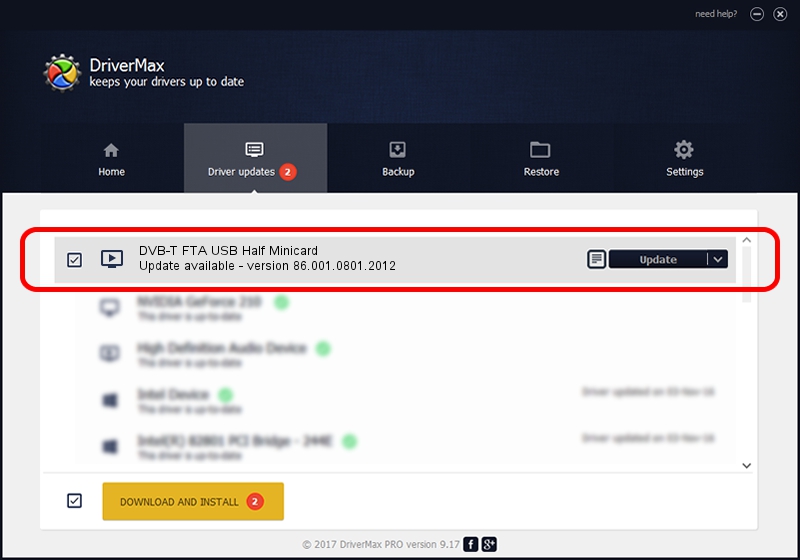Advertising seems to be blocked by your browser.
The ads help us provide this software and web site to you for free.
Please support our project by allowing our site to show ads.
Home /
Manufacturers /
Realtek /
DVB-T FTA USB Half Minicard /
USB/VID_13D3&PID_3234 /
86.001.0801.2012 Aug 01, 2012
Realtek DVB-T FTA USB Half Minicard - two ways of downloading and installing the driver
DVB-T FTA USB Half Minicard is a MEDIA device. This Windows driver was developed by Realtek. USB/VID_13D3&PID_3234 is the matching hardware id of this device.
1. Realtek DVB-T FTA USB Half Minicard driver - how to install it manually
- Download the setup file for Realtek DVB-T FTA USB Half Minicard driver from the location below. This is the download link for the driver version 86.001.0801.2012 dated 2012-08-01.
- Start the driver installation file from a Windows account with the highest privileges (rights). If your User Access Control (UAC) is enabled then you will have to confirm the installation of the driver and run the setup with administrative rights.
- Follow the driver setup wizard, which should be pretty easy to follow. The driver setup wizard will analyze your PC for compatible devices and will install the driver.
- Restart your PC and enjoy the fresh driver, it is as simple as that.
Size of this driver: 125060 bytes (122.13 KB)
This driver was rated with an average of 4.2 stars by 15459 users.
This driver is fully compatible with the following versions of Windows:
- This driver works on Windows 2000 32 bits
- This driver works on Windows Server 2003 32 bits
- This driver works on Windows XP 32 bits
- This driver works on Windows Vista 32 bits
- This driver works on Windows 7 32 bits
- This driver works on Windows 8 32 bits
- This driver works on Windows 8.1 32 bits
- This driver works on Windows 10 32 bits
- This driver works on Windows 11 32 bits
2. How to use DriverMax to install Realtek DVB-T FTA USB Half Minicard driver
The most important advantage of using DriverMax is that it will install the driver for you in the easiest possible way and it will keep each driver up to date, not just this one. How can you install a driver using DriverMax? Let's see!
- Start DriverMax and click on the yellow button named ~SCAN FOR DRIVER UPDATES NOW~. Wait for DriverMax to analyze each driver on your computer.
- Take a look at the list of driver updates. Scroll the list down until you locate the Realtek DVB-T FTA USB Half Minicard driver. Click the Update button.
- That's all, the driver is now installed!

Jul 10 2016 6:02AM / Written by Daniel Statescu for DriverMax
follow @DanielStatescu