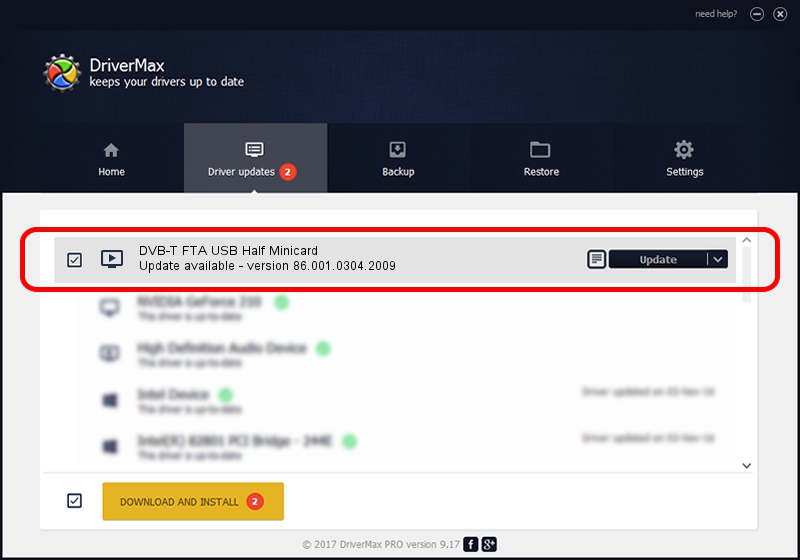Advertising seems to be blocked by your browser.
The ads help us provide this software and web site to you for free.
Please support our project by allowing our site to show ads.
Home /
Manufacturers /
Realtek /
DVB-T FTA USB Half Minicard /
USB/VID_13D3&PID_3234 /
86.001.0304.2009 Mar 04, 2009
Download and install Realtek DVB-T FTA USB Half Minicard driver
DVB-T FTA USB Half Minicard is a MEDIA hardware device. The Windows version of this driver was developed by Realtek. The hardware id of this driver is USB/VID_13D3&PID_3234; this string has to match your hardware.
1. Manually install Realtek DVB-T FTA USB Half Minicard driver
- You can download from the link below the driver installer file for the Realtek DVB-T FTA USB Half Minicard driver. The archive contains version 86.001.0304.2009 released on 2009-03-04 of the driver.
- Start the driver installer file from a user account with administrative rights. If your UAC (User Access Control) is started please confirm the installation of the driver and run the setup with administrative rights.
- Go through the driver setup wizard, which will guide you; it should be pretty easy to follow. The driver setup wizard will analyze your computer and will install the right driver.
- When the operation finishes restart your PC in order to use the updated driver. It is as simple as that to install a Windows driver!
Size of this driver: 65432 bytes (63.90 KB)
Driver rating 4.8 stars out of 47563 votes.
This driver is fully compatible with the following versions of Windows:
- This driver works on Windows 2000 32 bits
- This driver works on Windows Server 2003 32 bits
- This driver works on Windows XP 32 bits
- This driver works on Windows Vista 32 bits
- This driver works on Windows 7 32 bits
- This driver works on Windows 8 32 bits
- This driver works on Windows 8.1 32 bits
- This driver works on Windows 10 32 bits
- This driver works on Windows 11 32 bits
2. How to install Realtek DVB-T FTA USB Half Minicard driver using DriverMax
The most important advantage of using DriverMax is that it will install the driver for you in the easiest possible way and it will keep each driver up to date, not just this one. How can you install a driver with DriverMax? Let's see!
- Start DriverMax and push on the yellow button named ~SCAN FOR DRIVER UPDATES NOW~. Wait for DriverMax to analyze each driver on your PC.
- Take a look at the list of available driver updates. Scroll the list down until you locate the Realtek DVB-T FTA USB Half Minicard driver. Click the Update button.
- That's it, you installed your first driver!

Jul 4 2016 6:17PM / Written by Dan Armano for DriverMax
follow @danarm