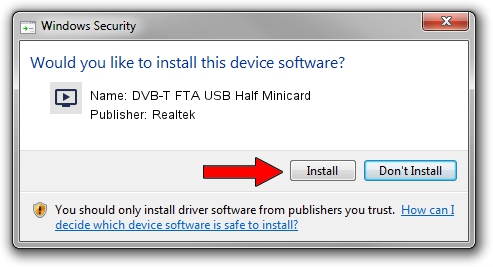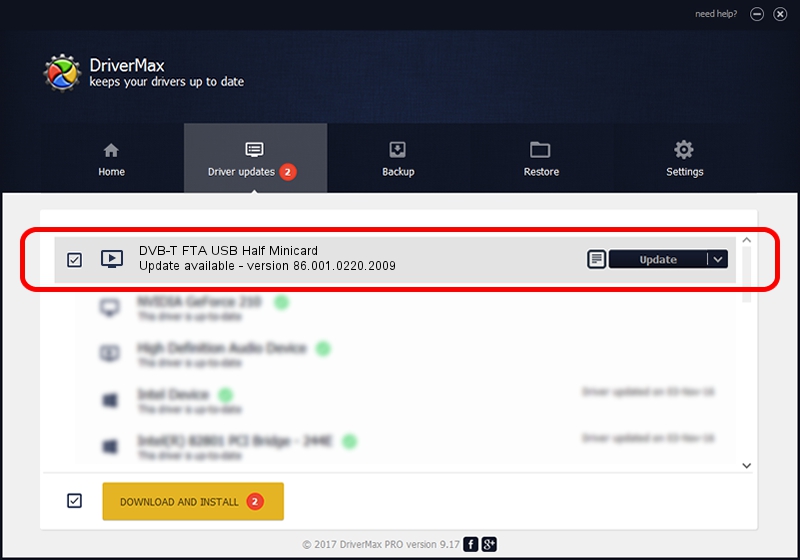Advertising seems to be blocked by your browser.
The ads help us provide this software and web site to you for free.
Please support our project by allowing our site to show ads.
Home /
Manufacturers /
Realtek /
DVB-T FTA USB Half Minicard /
USB/VID_13D3&PID_3234 /
86.001.0220.2009 Feb 20, 2009
Download and install Realtek DVB-T FTA USB Half Minicard driver
DVB-T FTA USB Half Minicard is a MEDIA hardware device. This Windows driver was developed by Realtek. USB/VID_13D3&PID_3234 is the matching hardware id of this device.
1. How to manually install Realtek DVB-T FTA USB Half Minicard driver
- You can download from the link below the driver installer file for the Realtek DVB-T FTA USB Half Minicard driver. The archive contains version 86.001.0220.2009 released on 2009-02-20 of the driver.
- Run the driver installer file from a user account with the highest privileges (rights). If your UAC (User Access Control) is running please accept of the driver and run the setup with administrative rights.
- Go through the driver installation wizard, which will guide you; it should be quite easy to follow. The driver installation wizard will scan your PC and will install the right driver.
- When the operation finishes shutdown and restart your computer in order to use the updated driver. It is as simple as that to install a Windows driver!
Download size of the driver: 65555 bytes (64.02 KB)
Driver rating 4.7 stars out of 61161 votes.
This driver is fully compatible with the following versions of Windows:
- This driver works on Windows 2000 32 bits
- This driver works on Windows Server 2003 32 bits
- This driver works on Windows XP 32 bits
- This driver works on Windows Vista 32 bits
- This driver works on Windows 7 32 bits
- This driver works on Windows 8 32 bits
- This driver works on Windows 8.1 32 bits
- This driver works on Windows 10 32 bits
- This driver works on Windows 11 32 bits
2. Using DriverMax to install Realtek DVB-T FTA USB Half Minicard driver
The most important advantage of using DriverMax is that it will install the driver for you in the easiest possible way and it will keep each driver up to date, not just this one. How can you install a driver with DriverMax? Let's see!
- Open DriverMax and press on the yellow button that says ~SCAN FOR DRIVER UPDATES NOW~. Wait for DriverMax to analyze each driver on your PC.
- Take a look at the list of driver updates. Scroll the list down until you locate the Realtek DVB-T FTA USB Half Minicard driver. Click on Update.
- Finished installing the driver!

Aug 2 2016 11:01AM / Written by Andreea Kartman for DriverMax
follow @DeeaKartman