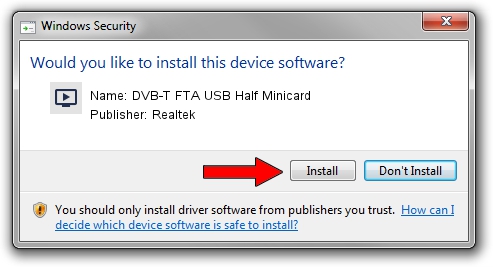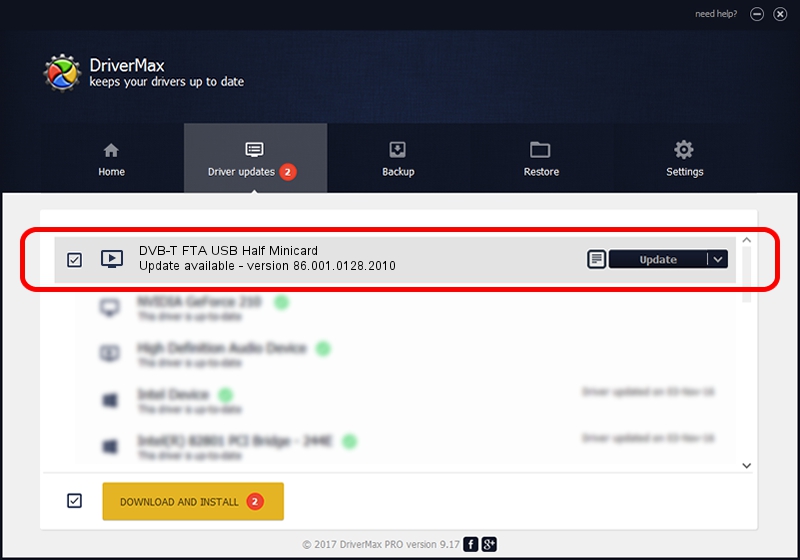Advertising seems to be blocked by your browser.
The ads help us provide this software and web site to you for free.
Please support our project by allowing our site to show ads.
Home /
Manufacturers /
Realtek /
DVB-T FTA USB Half Minicard /
USB/VID_13D3&PID_3234 /
86.001.0128.2010 Jan 28, 2010
Download and install Realtek DVB-T FTA USB Half Minicard driver
DVB-T FTA USB Half Minicard is a MEDIA hardware device. The Windows version of this driver was developed by Realtek. The hardware id of this driver is USB/VID_13D3&PID_3234.
1. Realtek DVB-T FTA USB Half Minicard driver - how to install it manually
- You can download from the link below the driver setup file for the Realtek DVB-T FTA USB Half Minicard driver. The archive contains version 86.001.0128.2010 released on 2010-01-28 of the driver.
- Run the driver installer file from a user account with administrative rights. If your UAC (User Access Control) is started please confirm the installation of the driver and run the setup with administrative rights.
- Follow the driver installation wizard, which will guide you; it should be pretty easy to follow. The driver installation wizard will analyze your computer and will install the right driver.
- When the operation finishes shutdown and restart your PC in order to use the updated driver. It is as simple as that to install a Windows driver!
The file size of this driver is 99828 bytes (97.49 KB)
This driver received an average rating of 4.1 stars out of 67473 votes.
This driver is fully compatible with the following versions of Windows:
- This driver works on Windows 2000 32 bits
- This driver works on Windows Server 2003 32 bits
- This driver works on Windows XP 32 bits
- This driver works on Windows Vista 32 bits
- This driver works on Windows 7 32 bits
- This driver works on Windows 8 32 bits
- This driver works on Windows 8.1 32 bits
- This driver works on Windows 10 32 bits
- This driver works on Windows 11 32 bits
2. How to use DriverMax to install Realtek DVB-T FTA USB Half Minicard driver
The most important advantage of using DriverMax is that it will install the driver for you in the easiest possible way and it will keep each driver up to date, not just this one. How can you install a driver using DriverMax? Let's see!
- Start DriverMax and click on the yellow button named ~SCAN FOR DRIVER UPDATES NOW~. Wait for DriverMax to analyze each driver on your computer.
- Take a look at the list of detected driver updates. Scroll the list down until you find the Realtek DVB-T FTA USB Half Minicard driver. Click on Update.
- That's it, you installed your first driver!

Aug 15 2016 7:01AM / Written by Andreea Kartman for DriverMax
follow @DeeaKartman