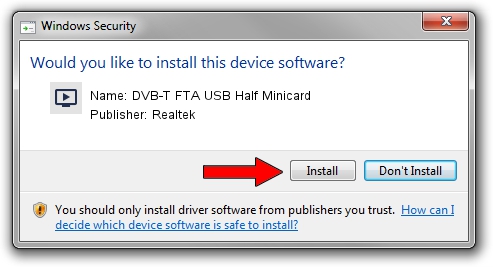Advertising seems to be blocked by your browser.
The ads help us provide this software and web site to you for free.
Please support our project by allowing our site to show ads.
Home /
Manufacturers /
Realtek /
DVB-T FTA USB Half Minicard /
USB/VID_13D3&PID_3234 /
64.001.0523.2011 May 23, 2011
Realtek DVB-T FTA USB Half Minicard - two ways of downloading and installing the driver
DVB-T FTA USB Half Minicard is a MEDIA device. This driver was developed by Realtek. USB/VID_13D3&PID_3234 is the matching hardware id of this device.
1. Install Realtek DVB-T FTA USB Half Minicard driver manually
- Download the setup file for Realtek DVB-T FTA USB Half Minicard driver from the link below. This is the download link for the driver version 64.001.0523.2011 released on 2011-05-23.
- Start the driver installation file from a Windows account with the highest privileges (rights). If your User Access Control Service (UAC) is started then you will have to accept of the driver and run the setup with administrative rights.
- Go through the driver setup wizard, which should be pretty easy to follow. The driver setup wizard will scan your PC for compatible devices and will install the driver.
- Shutdown and restart your computer and enjoy the updated driver, it is as simple as that.
This driver was rated with an average of 3.6 stars by 55551 users.
2. Installing the Realtek DVB-T FTA USB Half Minicard driver using DriverMax: the easy way
The most important advantage of using DriverMax is that it will setup the driver for you in just a few seconds and it will keep each driver up to date, not just this one. How easy can you install a driver using DriverMax? Let's follow a few steps!
- Open DriverMax and press on the yellow button named ~SCAN FOR DRIVER UPDATES NOW~. Wait for DriverMax to scan and analyze each driver on your computer.
- Take a look at the list of available driver updates. Search the list until you find the Realtek DVB-T FTA USB Half Minicard driver. Click the Update button.
- Enjoy using the updated driver! :)

Jun 29 2016 5:09AM / Written by Dan Armano for DriverMax
follow @danarm