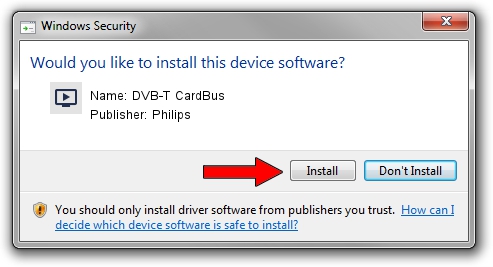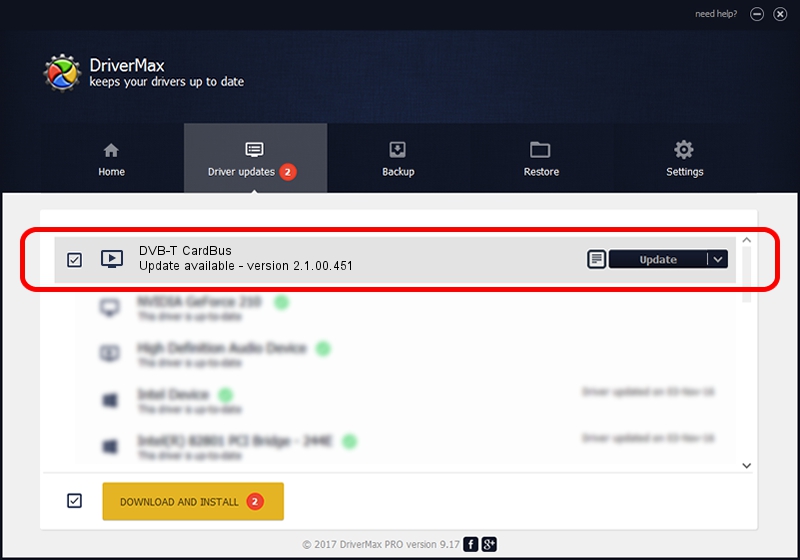Advertising seems to be blocked by your browser.
The ads help us provide this software and web site to you for free.
Please support our project by allowing our site to show ads.
Home /
Manufacturers /
Philips /
DVB-T CardBus /
PCI/VEN_1131&DEV_7134&SUBSYS_25024E42 /
2.1.00.451 Dec 21, 2004
Driver for Philips DVB-T CardBus - downloading and installing it
DVB-T CardBus is a MEDIA hardware device. The Windows version of this driver was developed by Philips. PCI/VEN_1131&DEV_7134&SUBSYS_25024E42 is the matching hardware id of this device.
1. How to manually install Philips DVB-T CardBus driver
- Download the driver setup file for Philips DVB-T CardBus driver from the link below. This is the download link for the driver version 2.1.00.451 dated 2004-12-21.
- Run the driver setup file from a Windows account with the highest privileges (rights). If your User Access Control Service (UAC) is running then you will have to confirm the installation of the driver and run the setup with administrative rights.
- Go through the driver setup wizard, which should be quite easy to follow. The driver setup wizard will scan your PC for compatible devices and will install the driver.
- Shutdown and restart your computer and enjoy the updated driver, as you can see it was quite smple.
Download size of the driver: 391997 bytes (382.81 KB)
This driver received an average rating of 4.4 stars out of 53524 votes.
This driver was released for the following versions of Windows:
- This driver works on Windows 2000 32 bits
- This driver works on Windows Server 2003 32 bits
- This driver works on Windows XP 32 bits
- This driver works on Windows Vista 32 bits
- This driver works on Windows 7 32 bits
- This driver works on Windows 8 32 bits
- This driver works on Windows 8.1 32 bits
- This driver works on Windows 10 32 bits
- This driver works on Windows 11 32 bits
2. Installing the Philips DVB-T CardBus driver using DriverMax: the easy way
The advantage of using DriverMax is that it will install the driver for you in the easiest possible way and it will keep each driver up to date. How can you install a driver with DriverMax? Let's follow a few steps!
- Start DriverMax and press on the yellow button that says ~SCAN FOR DRIVER UPDATES NOW~. Wait for DriverMax to scan and analyze each driver on your PC.
- Take a look at the list of driver updates. Search the list until you find the Philips DVB-T CardBus driver. Click the Update button.
- Enjoy using the updated driver! :)

Jul 14 2016 6:05AM / Written by Daniel Statescu for DriverMax
follow @DanielStatescu