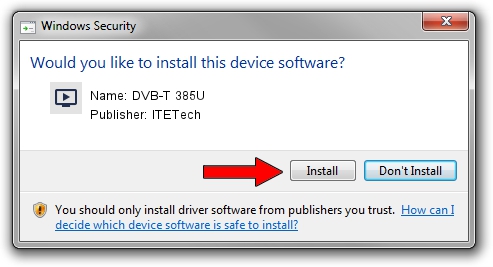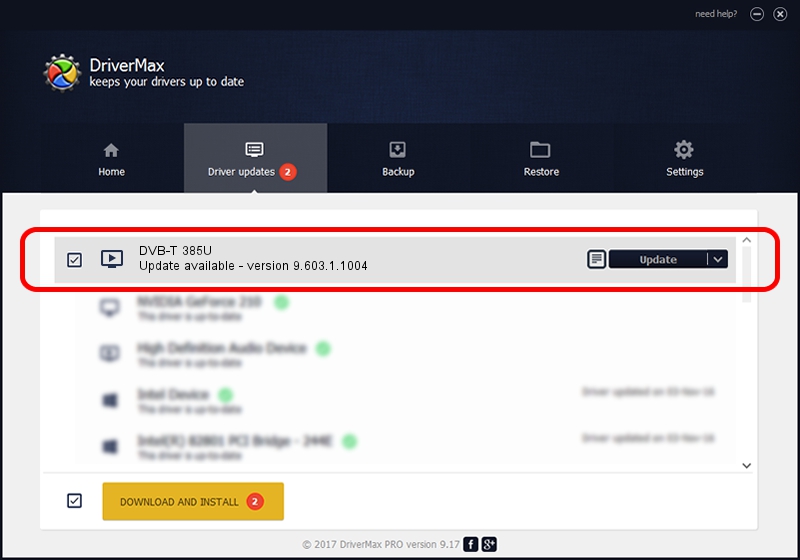Advertising seems to be blocked by your browser.
The ads help us provide this software and web site to you for free.
Please support our project by allowing our site to show ads.
Driver for ITETech DVB-T 385U - downloading and installing it
DVB-T 385U is a MEDIA device. This Windows driver was developed by ITETech. The hardware id of this driver is USB/VID_1B80&PID_E386.
1. Manually install ITETech DVB-T 385U driver
- Download the setup file for ITETech DVB-T 385U driver from the location below. This is the download link for the driver version 9.603.1.1004 released on 2009-10-04.
- Start the driver installation file from a Windows account with the highest privileges (rights). If your UAC (User Access Control) is started then you will have to accept of the driver and run the setup with administrative rights.
- Follow the driver installation wizard, which should be pretty straightforward. The driver installation wizard will analyze your PC for compatible devices and will install the driver.
- Restart your computer and enjoy the updated driver, as you can see it was quite smple.
Size of this driver: 163660 bytes (159.82 KB)
This driver was rated with an average of 4.4 stars by 7891 users.
This driver will work for the following versions of Windows:
- This driver works on Windows 2000 32 bits
- This driver works on Windows Server 2003 32 bits
- This driver works on Windows XP 32 bits
- This driver works on Windows Vista 32 bits
- This driver works on Windows 7 32 bits
- This driver works on Windows 8 32 bits
- This driver works on Windows 8.1 32 bits
- This driver works on Windows 10 32 bits
- This driver works on Windows 11 32 bits
2. The easy way: using DriverMax to install ITETech DVB-T 385U driver
The advantage of using DriverMax is that it will setup the driver for you in just a few seconds and it will keep each driver up to date. How easy can you install a driver with DriverMax? Let's follow a few steps!
- Start DriverMax and press on the yellow button that says ~SCAN FOR DRIVER UPDATES NOW~. Wait for DriverMax to analyze each driver on your computer.
- Take a look at the list of detected driver updates. Search the list until you find the ITETech DVB-T 385U driver. Click the Update button.
- Finished installing the driver!

Aug 5 2016 8:19AM / Written by Daniel Statescu for DriverMax
follow @DanielStatescu