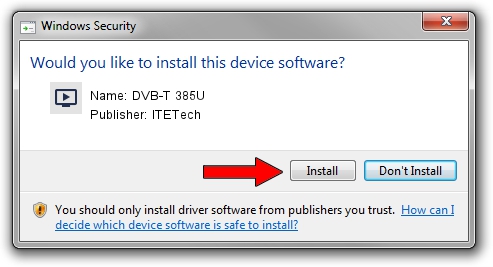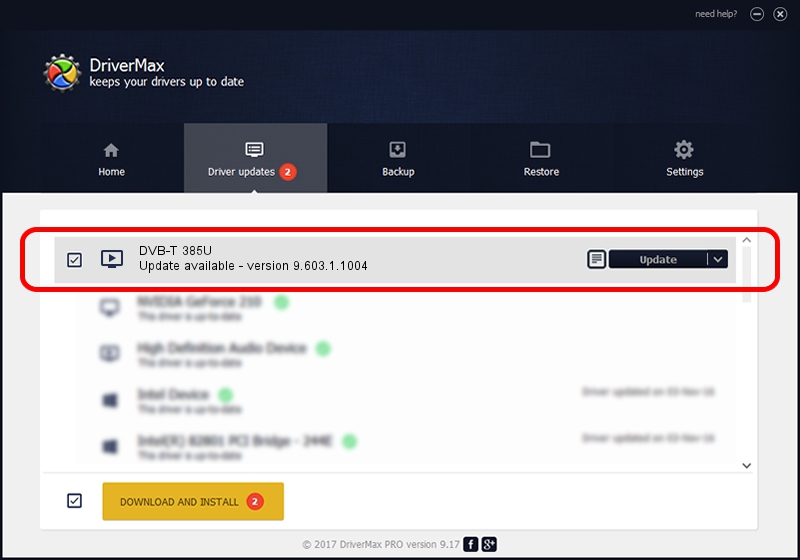Advertising seems to be blocked by your browser.
The ads help us provide this software and web site to you for free.
Please support our project by allowing our site to show ads.
Home /
Manufacturers /
ITETech /
DVB-T 385U /
USB/VID_1B80&PID_E385&MI_00 /
9.603.1.1004 Oct 04, 2009
ITETech DVB-T 385U - two ways of downloading and installing the driver
DVB-T 385U is a MEDIA hardware device. The developer of this driver was ITETech. In order to make sure you are downloading the exact right driver the hardware id is USB/VID_1B80&PID_E385&MI_00.
1. ITETech DVB-T 385U - install the driver manually
- Download the setup file for ITETech DVB-T 385U driver from the link below. This download link is for the driver version 9.603.1.1004 dated 2009-10-04.
- Run the driver installation file from a Windows account with the highest privileges (rights). If your User Access Control Service (UAC) is running then you will have to confirm the installation of the driver and run the setup with administrative rights.
- Follow the driver setup wizard, which should be quite straightforward. The driver setup wizard will scan your PC for compatible devices and will install the driver.
- Shutdown and restart your computer and enjoy the new driver, it is as simple as that.
Size of this driver: 163660 bytes (159.82 KB)
This driver was installed by many users and received an average rating of 4.1 stars out of 68131 votes.
This driver is compatible with the following versions of Windows:
- This driver works on Windows 2000 32 bits
- This driver works on Windows Server 2003 32 bits
- This driver works on Windows XP 32 bits
- This driver works on Windows Vista 32 bits
- This driver works on Windows 7 32 bits
- This driver works on Windows 8 32 bits
- This driver works on Windows 8.1 32 bits
- This driver works on Windows 10 32 bits
- This driver works on Windows 11 32 bits
2. The easy way: using DriverMax to install ITETech DVB-T 385U driver
The advantage of using DriverMax is that it will install the driver for you in the easiest possible way and it will keep each driver up to date. How can you install a driver with DriverMax? Let's follow a few steps!
- Start DriverMax and push on the yellow button that says ~SCAN FOR DRIVER UPDATES NOW~. Wait for DriverMax to scan and analyze each driver on your PC.
- Take a look at the list of detected driver updates. Search the list until you locate the ITETech DVB-T 385U driver. Click the Update button.
- That's all, the driver is now installed!

Jul 23 2016 8:15AM / Written by Dan Armano for DriverMax
follow @danarm