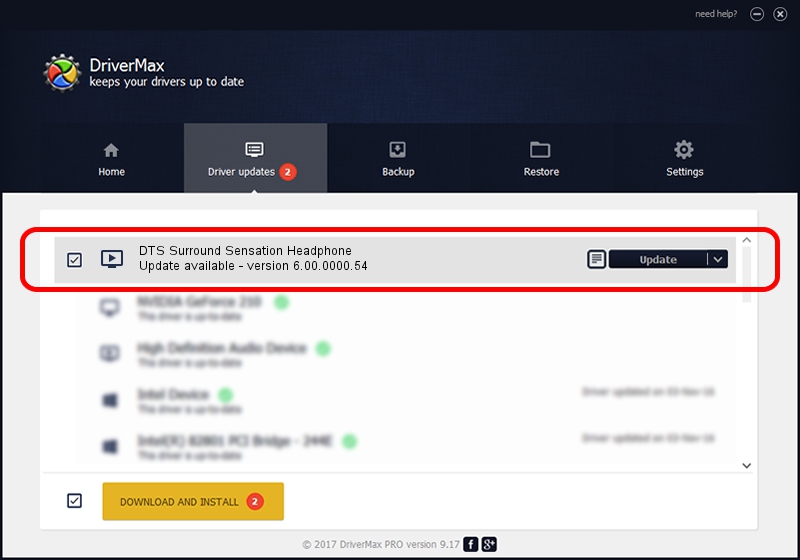Advertising seems to be blocked by your browser.
The ads help us provide this software and web site to you for free.
Please support our project by allowing our site to show ads.
Home /
Manufacturers /
VIA /
DTS Surround Sensation Headphone /
USB/VID_040D&PID_3405&MI_00 /
6.00.0000.54 Nov 20, 2009
Download and install VIA DTS Surround Sensation Headphone driver
DTS Surround Sensation Headphone is a MEDIA hardware device. This driver was developed by VIA. USB/VID_040D&PID_3405&MI_00 is the matching hardware id of this device.
1. VIA DTS Surround Sensation Headphone driver - how to install it manually
- You can download from the link below the driver installer file for the VIA DTS Surround Sensation Headphone driver. The archive contains version 6.00.0000.54 released on 2009-11-20 of the driver.
- Run the driver installer file from a user account with administrative rights. If your UAC (User Access Control) is enabled please accept of the driver and run the setup with administrative rights.
- Go through the driver setup wizard, which will guide you; it should be pretty easy to follow. The driver setup wizard will analyze your PC and will install the right driver.
- When the operation finishes restart your computer in order to use the updated driver. As you can see it was quite smple to install a Windows driver!
Download size of the driver: 217645 bytes (212.54 KB)
This driver was rated with an average of 3.2 stars by 61297 users.
This driver is fully compatible with the following versions of Windows:
- This driver works on Windows 2000 32 bits
- This driver works on Windows Server 2003 32 bits
- This driver works on Windows XP 32 bits
- This driver works on Windows Vista 32 bits
- This driver works on Windows 7 32 bits
- This driver works on Windows 8 32 bits
- This driver works on Windows 8.1 32 bits
- This driver works on Windows 10 32 bits
- This driver works on Windows 11 32 bits
2. How to use DriverMax to install VIA DTS Surround Sensation Headphone driver
The most important advantage of using DriverMax is that it will install the driver for you in just a few seconds and it will keep each driver up to date. How can you install a driver with DriverMax? Let's follow a few steps!
- Open DriverMax and press on the yellow button that says ~SCAN FOR DRIVER UPDATES NOW~. Wait for DriverMax to analyze each driver on your PC.
- Take a look at the list of driver updates. Scroll the list down until you find the VIA DTS Surround Sensation Headphone driver. Click the Update button.
- That's it, you installed your first driver!

Jul 10 2016 8:59AM / Written by Daniel Statescu for DriverMax
follow @DanielStatescu