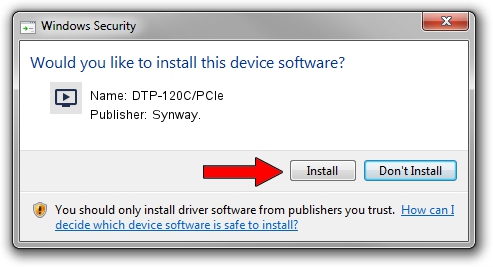Advertising seems to be blocked by your browser.
The ads help us provide this software and web site to you for free.
Please support our project by allowing our site to show ads.
Synway. DTP-120C/PCIe driver download and installation
DTP-120C/PCIe is a MEDIA hardware device. This Windows driver was developed by Synway.. In order to make sure you are downloading the exact right driver the hardware id is PCI/VEN_10B5&DEV_0073.
1. Synway. DTP-120C/PCIe driver - how to install it manually
- Download the driver setup file for Synway. DTP-120C/PCIe driver from the link below. This download link is for the driver version 5.3.2.5 dated 2013-10-10.
- Start the driver installation file from a Windows account with the highest privileges (rights). If your User Access Control (UAC) is enabled then you will have to confirm the installation of the driver and run the setup with administrative rights.
- Go through the driver installation wizard, which should be pretty easy to follow. The driver installation wizard will analyze your PC for compatible devices and will install the driver.
- Shutdown and restart your computer and enjoy the new driver, as you can see it was quite smple.
Driver rating 3.4 stars out of 93993 votes.
2. Installing the Synway. DTP-120C/PCIe driver using DriverMax: the easy way
The advantage of using DriverMax is that it will install the driver for you in just a few seconds and it will keep each driver up to date, not just this one. How can you install a driver using DriverMax? Let's follow a few steps!
- Open DriverMax and push on the yellow button that says ~SCAN FOR DRIVER UPDATES NOW~. Wait for DriverMax to analyze each driver on your PC.
- Take a look at the list of available driver updates. Scroll the list down until you find the Synway. DTP-120C/PCIe driver. Click on Update.
- That's all, the driver is now installed!

Jun 20 2016 12:48PM / Written by Daniel Statescu for DriverMax
follow @DanielStatescu