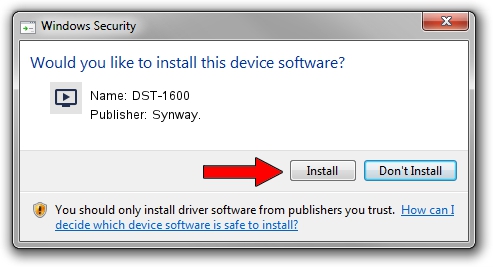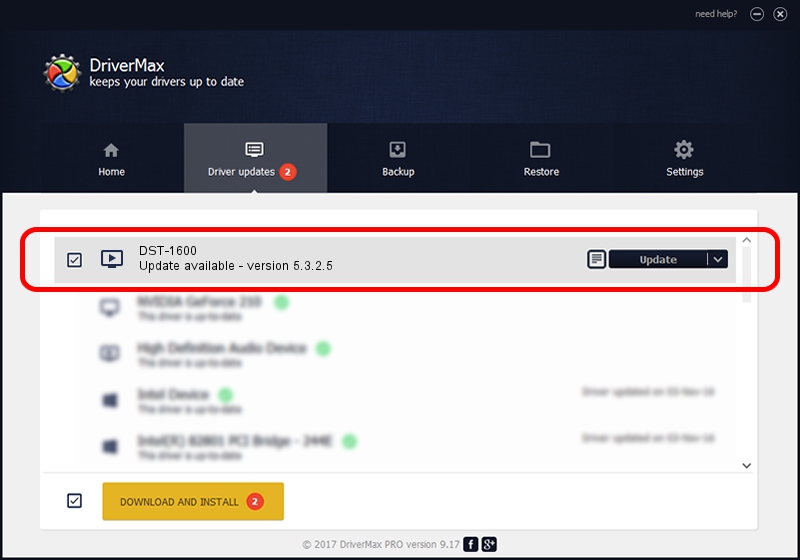Advertising seems to be blocked by your browser.
The ads help us provide this software and web site to you for free.
Please support our project by allowing our site to show ads.
Driver for Synway. DST-1600 - downloading and installing it
DST-1600 is a MEDIA device. The Windows version of this driver was developed by Synway.. In order to make sure you are downloading the exact right driver the hardware id is PCI/VEN_10b5&DEV_0043.
1. Manually install Synway. DST-1600 driver
- You can download from the link below the driver setup file for the Synway. DST-1600 driver. The archive contains version 5.3.2.5 released on 2013-10-10 of the driver.
- Start the driver installer file from a user account with administrative rights. If your User Access Control Service (UAC) is running please accept of the driver and run the setup with administrative rights.
- Go through the driver setup wizard, which will guide you; it should be quite easy to follow. The driver setup wizard will analyze your PC and will install the right driver.
- When the operation finishes shutdown and restart your PC in order to use the updated driver. It is as simple as that to install a Windows driver!
This driver was rated with an average of 3.4 stars by 94477 users.
2. How to install Synway. DST-1600 driver using DriverMax
The most important advantage of using DriverMax is that it will install the driver for you in the easiest possible way and it will keep each driver up to date, not just this one. How can you install a driver with DriverMax? Let's follow a few steps!
- Open DriverMax and push on the yellow button that says ~SCAN FOR DRIVER UPDATES NOW~. Wait for DriverMax to analyze each driver on your PC.
- Take a look at the list of available driver updates. Search the list until you find the Synway. DST-1600 driver. Click on Update.
- That's it, you installed your first driver!