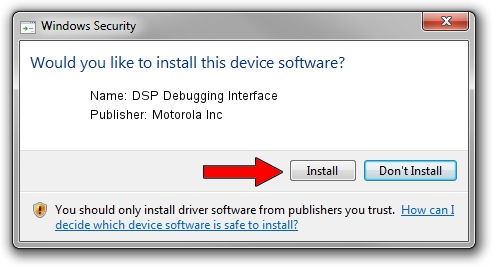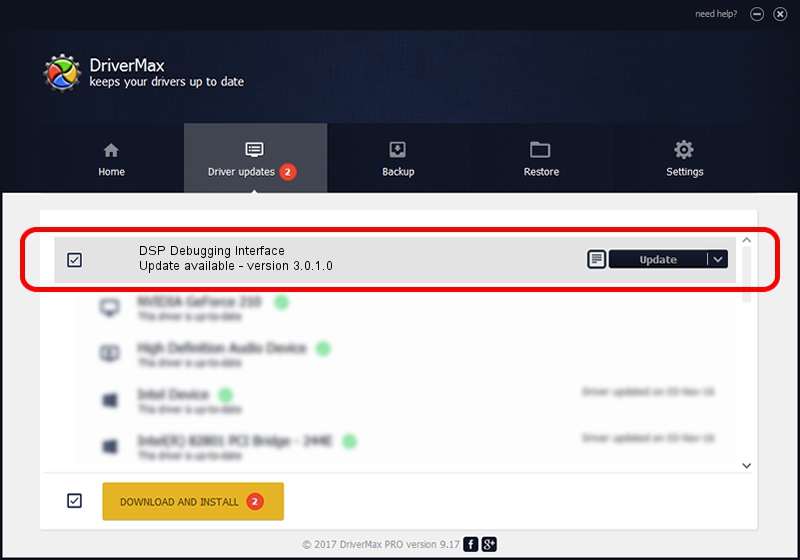Advertising seems to be blocked by your browser.
The ads help us provide this software and web site to you for free.
Please support our project by allowing our site to show ads.
Home /
Manufacturers /
Motorola Inc /
DSP Debugging Interface /
USB/VID_22B8&PID_5801&REV_0001&MI_09 /
3.0.1.0 Aug 21, 2008
Motorola Inc DSP Debugging Interface driver download and installation
DSP Debugging Interface is a USB Universal Serial Bus hardware device. This driver was developed by Motorola Inc. The hardware id of this driver is USB/VID_22B8&PID_5801&REV_0001&MI_09; this string has to match your hardware.
1. Motorola Inc DSP Debugging Interface driver - how to install it manually
- Download the setup file for Motorola Inc DSP Debugging Interface driver from the link below. This is the download link for the driver version 3.0.1.0 released on 2008-08-21.
- Start the driver installation file from a Windows account with administrative rights. If your UAC (User Access Control) is running then you will have to confirm the installation of the driver and run the setup with administrative rights.
- Follow the driver setup wizard, which should be quite straightforward. The driver setup wizard will scan your PC for compatible devices and will install the driver.
- Shutdown and restart your computer and enjoy the fresh driver, as you can see it was quite smple.
File size of the driver: 73249 bytes (71.53 KB)
This driver received an average rating of 4.2 stars out of 58013 votes.
This driver is fully compatible with the following versions of Windows:
- This driver works on Windows 2000 64 bits
- This driver works on Windows Server 2003 64 bits
- This driver works on Windows XP 64 bits
- This driver works on Windows Vista 64 bits
- This driver works on Windows 7 64 bits
- This driver works on Windows 8 64 bits
- This driver works on Windows 8.1 64 bits
- This driver works on Windows 10 64 bits
- This driver works on Windows 11 64 bits
2. The easy way: using DriverMax to install Motorola Inc DSP Debugging Interface driver
The advantage of using DriverMax is that it will install the driver for you in the easiest possible way and it will keep each driver up to date, not just this one. How can you install a driver with DriverMax? Let's see!
- Open DriverMax and push on the yellow button named ~SCAN FOR DRIVER UPDATES NOW~. Wait for DriverMax to scan and analyze each driver on your computer.
- Take a look at the list of driver updates. Scroll the list down until you locate the Motorola Inc DSP Debugging Interface driver. Click the Update button.
- That's it, you installed your first driver!

Jul 23 2016 12:30AM / Written by Daniel Statescu for DriverMax
follow @DanielStatescu