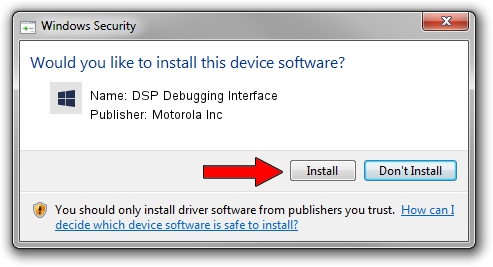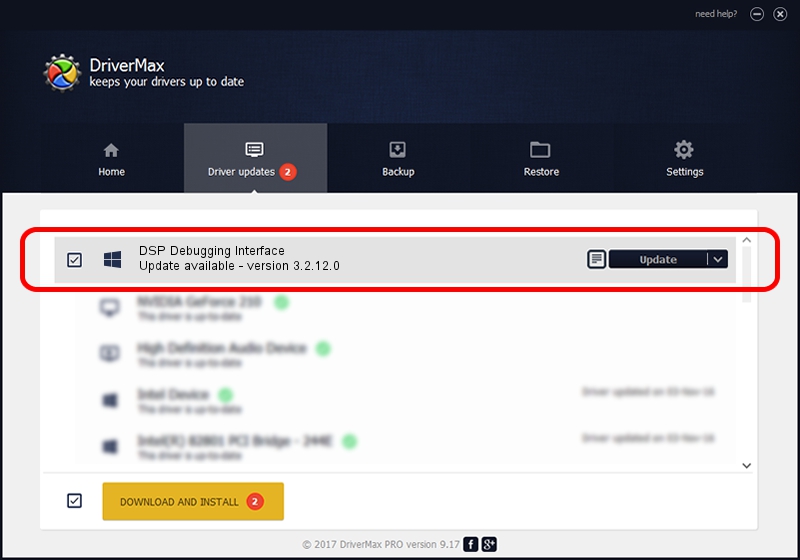Advertising seems to be blocked by your browser.
The ads help us provide this software and web site to you for free.
Please support our project by allowing our site to show ads.
Home /
Manufacturers /
Motorola Inc /
DSP Debugging Interface /
USB/VID_22B8&PID_4A01&REV_0001&MI_09 /
3.2.12.0 Nov 08, 2011
Motorola Inc DSP Debugging Interface - two ways of downloading and installing the driver
DSP Debugging Interface is a MOTUSB hardware device. This driver was developed by Motorola Inc. The hardware id of this driver is USB/VID_22B8&PID_4A01&REV_0001&MI_09; this string has to match your hardware.
1. Motorola Inc DSP Debugging Interface driver - how to install it manually
- Download the driver setup file for Motorola Inc DSP Debugging Interface driver from the link below. This download link is for the driver version 3.2.12.0 released on 2011-11-08.
- Run the driver setup file from a Windows account with the highest privileges (rights). If your User Access Control (UAC) is running then you will have to confirm the installation of the driver and run the setup with administrative rights.
- Go through the driver setup wizard, which should be quite easy to follow. The driver setup wizard will analyze your PC for compatible devices and will install the driver.
- Restart your PC and enjoy the fresh driver, as you can see it was quite smple.
Download size of the driver: 81793 bytes (79.88 KB)
This driver was installed by many users and received an average rating of 4.7 stars out of 93688 votes.
This driver is compatible with the following versions of Windows:
- This driver works on Windows 2000 32 bits
- This driver works on Windows Server 2003 32 bits
- This driver works on Windows XP 32 bits
- This driver works on Windows Vista 32 bits
- This driver works on Windows 7 32 bits
- This driver works on Windows 8 32 bits
- This driver works on Windows 8.1 32 bits
- This driver works on Windows 10 32 bits
- This driver works on Windows 11 32 bits
2. The easy way: using DriverMax to install Motorola Inc DSP Debugging Interface driver
The most important advantage of using DriverMax is that it will setup the driver for you in just a few seconds and it will keep each driver up to date. How can you install a driver using DriverMax? Let's see!
- Open DriverMax and click on the yellow button that says ~SCAN FOR DRIVER UPDATES NOW~. Wait for DriverMax to scan and analyze each driver on your computer.
- Take a look at the list of driver updates. Scroll the list down until you find the Motorola Inc DSP Debugging Interface driver. Click the Update button.
- That's all, the driver is now installed!

Jul 7 2016 6:57PM / Written by Andreea Kartman for DriverMax
follow @DeeaKartman