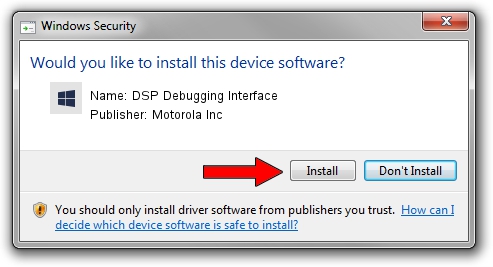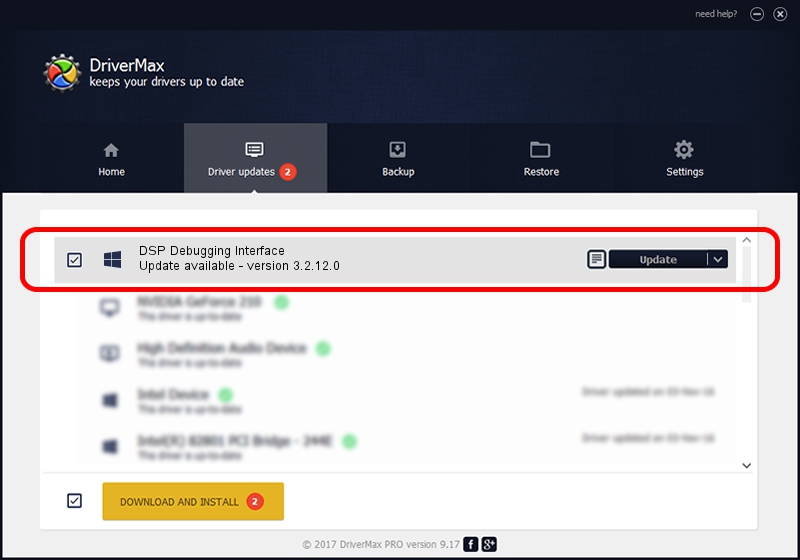Advertising seems to be blocked by your browser.
The ads help us provide this software and web site to you for free.
Please support our project by allowing our site to show ads.
Home /
Manufacturers /
Motorola Inc /
DSP Debugging Interface /
USB/VID_22B8&PID_3001&REV_0001&MI_09 /
3.2.12.0 Nov 08, 2011
Download and install Motorola Inc DSP Debugging Interface driver
DSP Debugging Interface is a MOTUSB hardware device. The developer of this driver was Motorola Inc. In order to make sure you are downloading the exact right driver the hardware id is USB/VID_22B8&PID_3001&REV_0001&MI_09.
1. Manually install Motorola Inc DSP Debugging Interface driver
- Download the setup file for Motorola Inc DSP Debugging Interface driver from the location below. This is the download link for the driver version 3.2.12.0 dated 2011-11-08.
- Run the driver setup file from a Windows account with administrative rights. If your User Access Control (UAC) is started then you will have to accept of the driver and run the setup with administrative rights.
- Go through the driver setup wizard, which should be pretty straightforward. The driver setup wizard will scan your PC for compatible devices and will install the driver.
- Shutdown and restart your PC and enjoy the new driver, it is as simple as that.
The file size of this driver is 81793 bytes (79.88 KB)
This driver was rated with an average of 4.9 stars by 5151 users.
This driver was released for the following versions of Windows:
- This driver works on Windows 2000 32 bits
- This driver works on Windows Server 2003 32 bits
- This driver works on Windows XP 32 bits
- This driver works on Windows Vista 32 bits
- This driver works on Windows 7 32 bits
- This driver works on Windows 8 32 bits
- This driver works on Windows 8.1 32 bits
- This driver works on Windows 10 32 bits
- This driver works on Windows 11 32 bits
2. The easy way: using DriverMax to install Motorola Inc DSP Debugging Interface driver
The advantage of using DriverMax is that it will install the driver for you in just a few seconds and it will keep each driver up to date. How can you install a driver with DriverMax? Let's take a look!
- Open DriverMax and push on the yellow button named ~SCAN FOR DRIVER UPDATES NOW~. Wait for DriverMax to analyze each driver on your computer.
- Take a look at the list of driver updates. Scroll the list down until you locate the Motorola Inc DSP Debugging Interface driver. Click the Update button.
- Finished installing the driver!

Jul 29 2016 9:17AM / Written by Andreea Kartman for DriverMax
follow @DeeaKartman