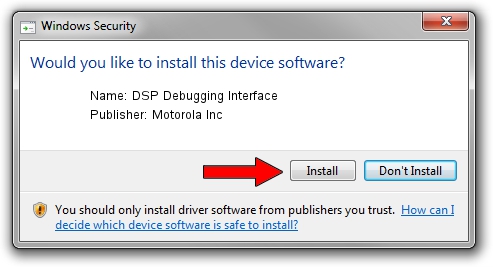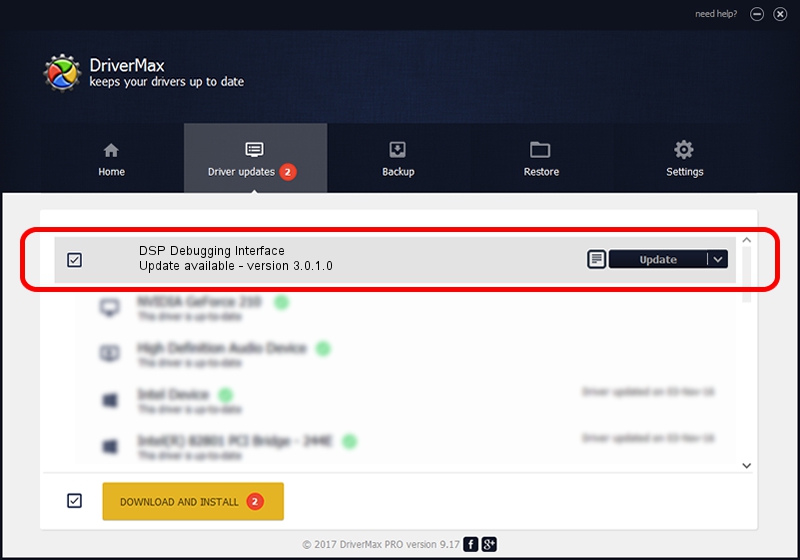Advertising seems to be blocked by your browser.
The ads help us provide this software and web site to you for free.
Please support our project by allowing our site to show ads.
Home /
Manufacturers /
Motorola Inc /
DSP Debugging Interface /
USB/VID_22B8&PID_2B41&REV_0001&MI_09 /
3.0.1.0 Aug 21, 2008
Motorola Inc DSP Debugging Interface - two ways of downloading and installing the driver
DSP Debugging Interface is a USB Universal Serial Bus hardware device. This Windows driver was developed by Motorola Inc. In order to make sure you are downloading the exact right driver the hardware id is USB/VID_22B8&PID_2B41&REV_0001&MI_09.
1. How to manually install Motorola Inc DSP Debugging Interface driver
- Download the setup file for Motorola Inc DSP Debugging Interface driver from the link below. This download link is for the driver version 3.0.1.0 dated 2008-08-21.
- Start the driver setup file from a Windows account with the highest privileges (rights). If your User Access Control Service (UAC) is enabled then you will have to confirm the installation of the driver and run the setup with administrative rights.
- Go through the driver installation wizard, which should be quite straightforward. The driver installation wizard will scan your PC for compatible devices and will install the driver.
- Shutdown and restart your computer and enjoy the fresh driver, as you can see it was quite smple.
The file size of this driver is 68344 bytes (66.74 KB)
This driver received an average rating of 4.6 stars out of 48146 votes.
This driver is fully compatible with the following versions of Windows:
- This driver works on Windows 2000 32 bits
- This driver works on Windows Server 2003 32 bits
- This driver works on Windows XP 32 bits
- This driver works on Windows Vista 32 bits
- This driver works on Windows 7 32 bits
- This driver works on Windows 8 32 bits
- This driver works on Windows 8.1 32 bits
- This driver works on Windows 10 32 bits
- This driver works on Windows 11 32 bits
2. Using DriverMax to install Motorola Inc DSP Debugging Interface driver
The advantage of using DriverMax is that it will install the driver for you in just a few seconds and it will keep each driver up to date. How can you install a driver with DriverMax? Let's follow a few steps!
- Start DriverMax and push on the yellow button named ~SCAN FOR DRIVER UPDATES NOW~. Wait for DriverMax to analyze each driver on your computer.
- Take a look at the list of driver updates. Search the list until you locate the Motorola Inc DSP Debugging Interface driver. Click on Update.
- That's it, you installed your first driver!

Jul 14 2016 6:26AM / Written by Daniel Statescu for DriverMax
follow @DanielStatescu