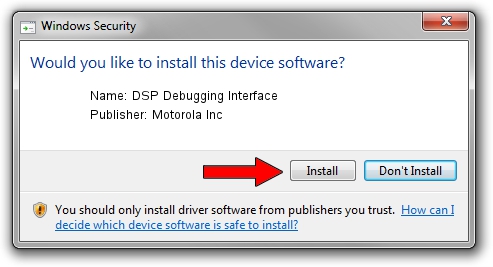Advertising seems to be blocked by your browser.
The ads help us provide this software and web site to you for free.
Please support our project by allowing our site to show ads.
Home /
Manufacturers /
Motorola Inc /
DSP Debugging Interface /
USB/VID_22B8&PID_2A81&REV_0001&MI_09 /
2.9.0.0 Dec 05, 2005
Driver for Motorola Inc DSP Debugging Interface - downloading and installing it
DSP Debugging Interface is a USB Universal Serial Bus device. The developer of this driver was Motorola Inc. The hardware id of this driver is USB/VID_22B8&PID_2A81&REV_0001&MI_09; this string has to match your hardware.
1. Install Motorola Inc DSP Debugging Interface driver manually
- Download the setup file for Motorola Inc DSP Debugging Interface driver from the location below. This is the download link for the driver version 2.9.0.0 released on 2005-12-05.
- Start the driver installation file from a Windows account with the highest privileges (rights). If your User Access Control Service (UAC) is started then you will have to accept of the driver and run the setup with administrative rights.
- Go through the driver installation wizard, which should be quite easy to follow. The driver installation wizard will analyze your PC for compatible devices and will install the driver.
- Restart your computer and enjoy the new driver, it is as simple as that.
Size of this driver: 30871 bytes (30.15 KB)
This driver was rated with an average of 3.4 stars by 84304 users.
This driver was released for the following versions of Windows:
- This driver works on Windows 2000 32 bits
- This driver works on Windows Server 2003 32 bits
- This driver works on Windows XP 32 bits
- This driver works on Windows Vista 32 bits
- This driver works on Windows 7 32 bits
- This driver works on Windows 8 32 bits
- This driver works on Windows 8.1 32 bits
- This driver works on Windows 10 32 bits
- This driver works on Windows 11 32 bits
2. How to use DriverMax to install Motorola Inc DSP Debugging Interface driver
The most important advantage of using DriverMax is that it will install the driver for you in just a few seconds and it will keep each driver up to date, not just this one. How can you install a driver with DriverMax? Let's take a look!
- Start DriverMax and push on the yellow button that says ~SCAN FOR DRIVER UPDATES NOW~. Wait for DriverMax to scan and analyze each driver on your computer.
- Take a look at the list of detected driver updates. Search the list until you find the Motorola Inc DSP Debugging Interface driver. Click the Update button.
- That's all, the driver is now installed!

Jul 23 2016 1:41AM / Written by Dan Armano for DriverMax
follow @danarm