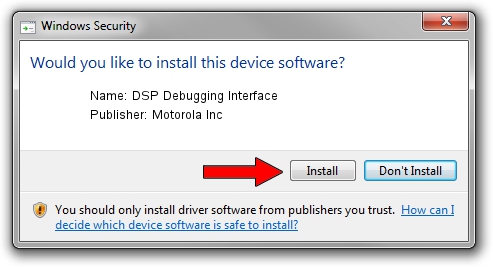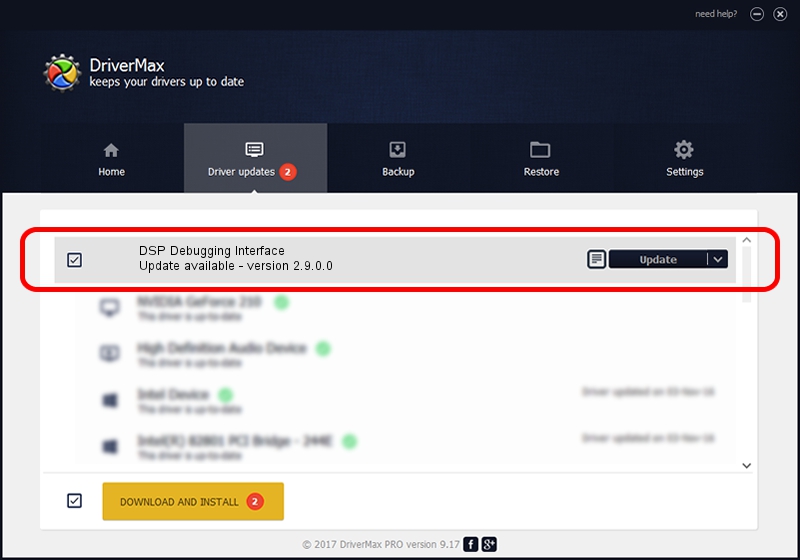Advertising seems to be blocked by your browser.
The ads help us provide this software and web site to you for free.
Please support our project by allowing our site to show ads.
Home /
Manufacturers /
Motorola Inc /
DSP Debugging Interface /
USB/VID_22B8&PID_0001&REV_0001&MI_09 /
2.9.0.0 Aug 26, 2005
Motorola Inc DSP Debugging Interface driver download and installation
DSP Debugging Interface is a USB Universal Serial Bus hardware device. The developer of this driver was Motorola Inc. The hardware id of this driver is USB/VID_22B8&PID_0001&REV_0001&MI_09; this string has to match your hardware.
1. Install Motorola Inc DSP Debugging Interface driver manually
- You can download from the link below the driver setup file for the Motorola Inc DSP Debugging Interface driver. The archive contains version 2.9.0.0 dated 2005-08-26 of the driver.
- Start the driver installer file from a user account with administrative rights. If your User Access Control (UAC) is started please accept of the driver and run the setup with administrative rights.
- Go through the driver setup wizard, which will guide you; it should be quite easy to follow. The driver setup wizard will scan your PC and will install the right driver.
- When the operation finishes shutdown and restart your computer in order to use the updated driver. It is as simple as that to install a Windows driver!
Driver file size: 36051 bytes (35.21 KB)
This driver received an average rating of 3.9 stars out of 41810 votes.
This driver will work for the following versions of Windows:
- This driver works on Windows 2000 32 bits
- This driver works on Windows Server 2003 32 bits
- This driver works on Windows XP 32 bits
- This driver works on Windows Vista 32 bits
- This driver works on Windows 7 32 bits
- This driver works on Windows 8 32 bits
- This driver works on Windows 8.1 32 bits
- This driver works on Windows 10 32 bits
- This driver works on Windows 11 32 bits
2. How to use DriverMax to install Motorola Inc DSP Debugging Interface driver
The most important advantage of using DriverMax is that it will setup the driver for you in the easiest possible way and it will keep each driver up to date, not just this one. How can you install a driver using DriverMax? Let's take a look!
- Start DriverMax and press on the yellow button that says ~SCAN FOR DRIVER UPDATES NOW~. Wait for DriverMax to analyze each driver on your PC.
- Take a look at the list of available driver updates. Scroll the list down until you locate the Motorola Inc DSP Debugging Interface driver. Click the Update button.
- That's it, you installed your first driver!

Aug 8 2016 3:12PM / Written by Andreea Kartman for DriverMax
follow @DeeaKartman