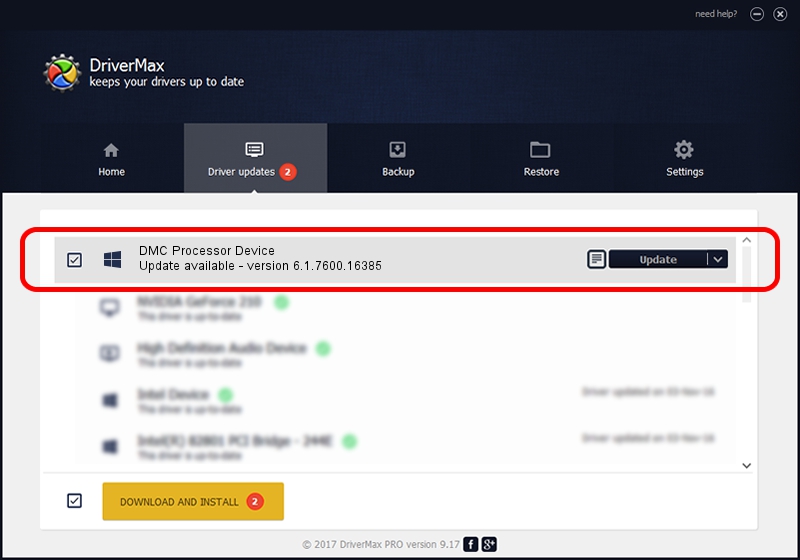Advertising seems to be blocked by your browser.
The ads help us provide this software and web site to you for free.
Please support our project by allowing our site to show ads.
Home /
Manufacturers /
Toshiba /
DMC Processor Device /
SCSI/ProcessorTOSHIBA_DMC_________________ /
6.1.7600.16385 Jun 21, 2006
Toshiba DMC Processor Device how to download and install the driver
DMC Processor Device is a Chipset hardware device. This driver was developed by Toshiba. SCSI/ProcessorTOSHIBA_DMC_________________ is the matching hardware id of this device.
1. Install Toshiba DMC Processor Device driver manually
- Download the setup file for Toshiba DMC Processor Device driver from the location below. This download link is for the driver version 6.1.7600.16385 dated 2006-06-21.
- Start the driver installation file from a Windows account with administrative rights. If your UAC (User Access Control) is running then you will have to accept of the driver and run the setup with administrative rights.
- Go through the driver installation wizard, which should be quite straightforward. The driver installation wizard will analyze your PC for compatible devices and will install the driver.
- Shutdown and restart your computer and enjoy the fresh driver, as you can see it was quite smple.
This driver received an average rating of 3.1 stars out of 62515 votes.
2. Using DriverMax to install Toshiba DMC Processor Device driver
The most important advantage of using DriverMax is that it will setup the driver for you in just a few seconds and it will keep each driver up to date, not just this one. How easy can you install a driver using DriverMax? Let's see!
- Start DriverMax and push on the yellow button named ~SCAN FOR DRIVER UPDATES NOW~. Wait for DriverMax to analyze each driver on your computer.
- Take a look at the list of available driver updates. Scroll the list down until you locate the Toshiba DMC Processor Device driver. Click the Update button.
- That's all, the driver is now installed!

Aug 11 2016 7:48PM / Written by Andreea Kartman for DriverMax
follow @DeeaKartman