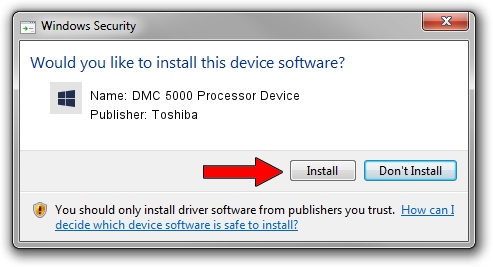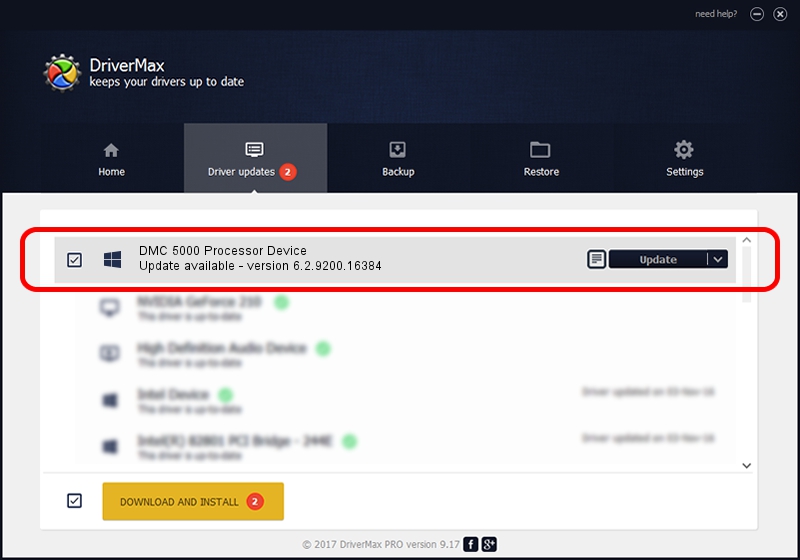Advertising seems to be blocked by your browser.
The ads help us provide this software and web site to you for free.
Please support our project by allowing our site to show ads.
Home /
Manufacturers /
Toshiba /
DMC 5000 Processor Device /
SCSI/ProcessorTOSHIBA_DMC2.0___________B01 /
6.2.9200.16384 Jun 21, 2006
Download and install Toshiba DMC 5000 Processor Device driver
DMC 5000 Processor Device is a Chipset hardware device. This driver was developed by Toshiba. In order to make sure you are downloading the exact right driver the hardware id is SCSI/ProcessorTOSHIBA_DMC2.0___________B01.
1. Toshiba DMC 5000 Processor Device driver - how to install it manually
- You can download from the link below the driver installer file for the Toshiba DMC 5000 Processor Device driver. The archive contains version 6.2.9200.16384 released on 2006-06-21 of the driver.
- Run the driver installer file from a user account with the highest privileges (rights). If your User Access Control (UAC) is enabled please confirm the installation of the driver and run the setup with administrative rights.
- Go through the driver installation wizard, which will guide you; it should be quite easy to follow. The driver installation wizard will scan your computer and will install the right driver.
- When the operation finishes restart your PC in order to use the updated driver. As you can see it was quite smple to install a Windows driver!
This driver was rated with an average of 3.8 stars by 38146 users.
2. How to install Toshiba DMC 5000 Processor Device driver using DriverMax
The most important advantage of using DriverMax is that it will setup the driver for you in the easiest possible way and it will keep each driver up to date, not just this one. How easy can you install a driver with DriverMax? Let's see!
- Start DriverMax and click on the yellow button that says ~SCAN FOR DRIVER UPDATES NOW~. Wait for DriverMax to analyze each driver on your PC.
- Take a look at the list of driver updates. Search the list until you find the Toshiba DMC 5000 Processor Device driver. Click on Update.
- Finished installing the driver!

Jul 25 2016 8:17AM / Written by Dan Armano for DriverMax
follow @danarm