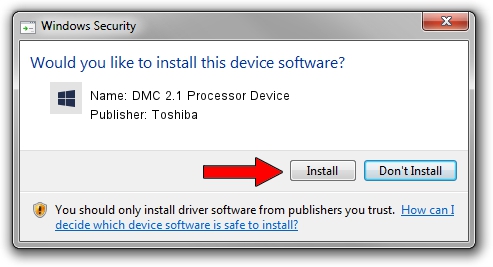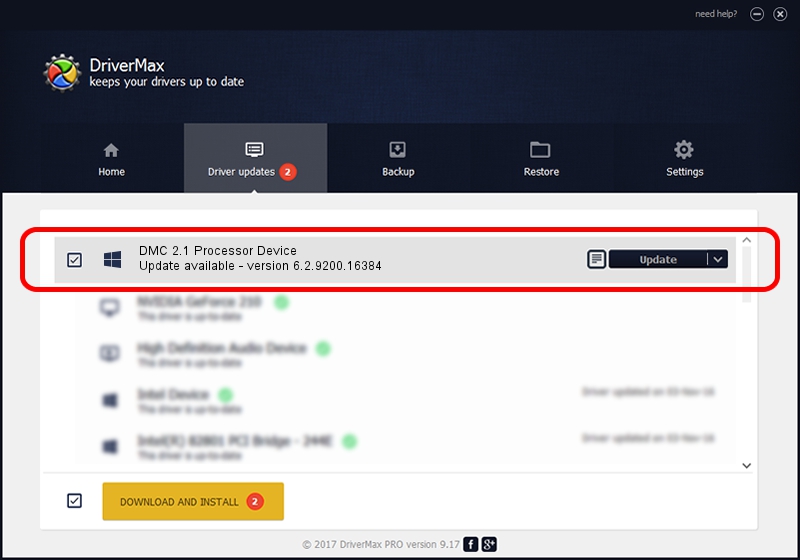Advertising seems to be blocked by your browser.
The ads help us provide this software and web site to you for free.
Please support our project by allowing our site to show ads.
Home /
Manufacturers /
Toshiba /
DMC 2.1 Processor Device /
SCSI/ProcessorTOSHIBA_DMC2.1__________ /
6.2.9200.16384 Jun 21, 2006
Toshiba DMC 2.1 Processor Device - two ways of downloading and installing the driver
DMC 2.1 Processor Device is a Chipset device. This Windows driver was developed by Toshiba. SCSI/ProcessorTOSHIBA_DMC2.1__________ is the matching hardware id of this device.
1. Manually install Toshiba DMC 2.1 Processor Device driver
- You can download from the link below the driver installer file for the Toshiba DMC 2.1 Processor Device driver. The archive contains version 6.2.9200.16384 dated 2006-06-21 of the driver.
- Run the driver installer file from a user account with administrative rights. If your UAC (User Access Control) is enabled please confirm the installation of the driver and run the setup with administrative rights.
- Go through the driver installation wizard, which will guide you; it should be quite easy to follow. The driver installation wizard will analyze your computer and will install the right driver.
- When the operation finishes shutdown and restart your PC in order to use the updated driver. As you can see it was quite smple to install a Windows driver!
This driver was installed by many users and received an average rating of 3.1 stars out of 38097 votes.
2. How to use DriverMax to install Toshiba DMC 2.1 Processor Device driver
The advantage of using DriverMax is that it will install the driver for you in the easiest possible way and it will keep each driver up to date. How easy can you install a driver using DriverMax? Let's see!
- Start DriverMax and push on the yellow button named ~SCAN FOR DRIVER UPDATES NOW~. Wait for DriverMax to scan and analyze each driver on your PC.
- Take a look at the list of detected driver updates. Scroll the list down until you find the Toshiba DMC 2.1 Processor Device driver. Click the Update button.
- That's all, the driver is now installed!

Jul 25 2016 8:17AM / Written by Andreea Kartman for DriverMax
follow @DeeaKartman