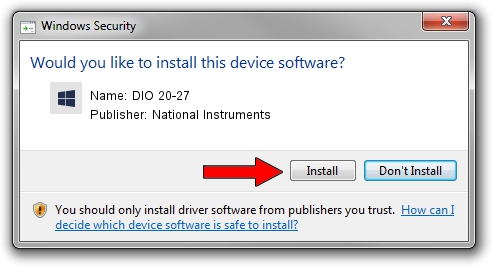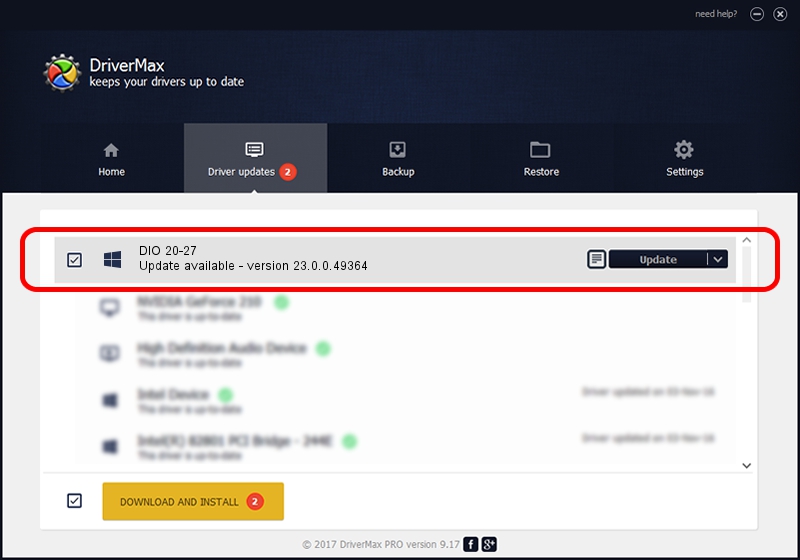Advertising seems to be blocked by your browser.
The ads help us provide this software and web site to you for free.
Please support our project by allowing our site to show ads.
Home /
Manufacturers /
National Instruments /
DIO 20-27 /
{5e9419d9-6dde-45bd-81e3-03eb116c8ad5}/VID_1093&PID_7A51&SBRIO /
23.0.0.49364 Jan 14, 2023
Driver for National Instruments DIO 20-27 - downloading and installing it
DIO 20-27 is a DAQ Device hardware device. This driver was developed by National Instruments. In order to make sure you are downloading the exact right driver the hardware id is {5e9419d9-6dde-45bd-81e3-03eb116c8ad5}/VID_1093&PID_7A51&SBRIO.
1. How to manually install National Instruments DIO 20-27 driver
- You can download from the link below the driver installer file for the National Instruments DIO 20-27 driver. The archive contains version 23.0.0.49364 dated 2023-01-14 of the driver.
- Start the driver installer file from a user account with administrative rights. If your UAC (User Access Control) is running please accept of the driver and run the setup with administrative rights.
- Follow the driver installation wizard, which will guide you; it should be pretty easy to follow. The driver installation wizard will scan your PC and will install the right driver.
- When the operation finishes restart your computer in order to use the updated driver. As you can see it was quite smple to install a Windows driver!
This driver received an average rating of 3.9 stars out of 53194 votes.
2. The easy way: using DriverMax to install National Instruments DIO 20-27 driver
The advantage of using DriverMax is that it will setup the driver for you in just a few seconds and it will keep each driver up to date. How can you install a driver using DriverMax? Let's see!
- Open DriverMax and click on the yellow button named ~SCAN FOR DRIVER UPDATES NOW~. Wait for DriverMax to analyze each driver on your computer.
- Take a look at the list of detected driver updates. Scroll the list down until you find the National Instruments DIO 20-27 driver. Click the Update button.
- That's all, the driver is now installed!

Aug 23 2024 7:32PM / Written by Andreea Kartman for DriverMax
follow @DeeaKartman